|
Scheduled Jobs: Contracts
Select the Scheduled Jobs- Contracts configuration group from the drop down menu on the Configuration Wizard: Application Configuration screen.
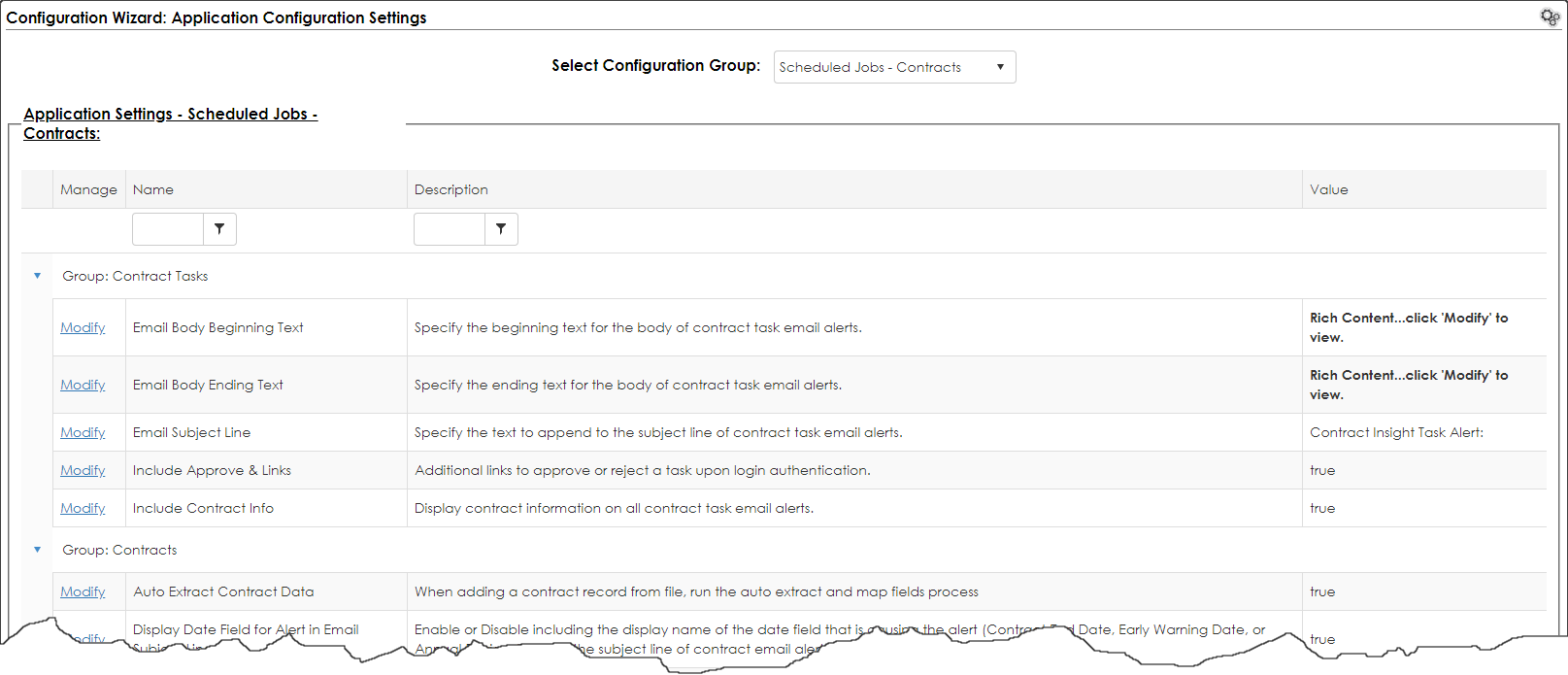
Contract Tasks Group:
Email Body Beginning Text: Specify the beginning text for the body of contract task email alerts.
Email Body Ending Text: Specify the ending text for the body of contract task email alerts.
Email Subject Line: Specify the text to append to the subject line of contract task email alerts.
Include Contract Info: Set this option to True to display contract information on all contract task email alerts.
Contracts Group:
Auto Extract Contract Data: Configuration setting used when Adding Contract from File.
E-mail Address to notify when a Clause list item is changed: If an e-mail address is entered into this Application Setting's value, then the e-mail address will receive an alert if a Clause in the Clause Library is edited.
Email Body Beginning Text: Specify the beginning text for the body of contract email alerts.
Email Body Ending Text - Specify the ending text for the body of contract email alerts. (Default= "Please log in and review this alert.")
Email Subject Line - Specify the text to append to the subject line of contract email alerts. (Default= "Contract Alert:")
General Group:
Display Link for Contracts & Tasks - Set this to True to display link to Contract/Contract Task record in email alerts.
Reply to Address for Contracts & Tasks - Specify the Email Address to be used as the Reply To on all scheduled Contract/Contract Task email alerts.
Timers Group:
Contract Task Email Timer
- Set how often contract task email alerts are sent (in minutes)-specify “0” to disable. (Default= '30')
Contracts Email Timer - Set how often contract email alerts are sent (in minutes)- specify “0” to disable. (Default= '30')
Escalation Timer
- Set how often escalations to contract tasks are checked (in minutes)-specify “0” to disable. (Default= '60')
|