|
Purchase Orders: Link to a Contract Record
Once a Purchase Order has been successfully created, you are then able to link the Purchase Order to a Contract Record in your CobbleStone application.
To Link a PO to a Contract Record
1. Click Link Contracts on the side menu of the Purchase Order Details screen.
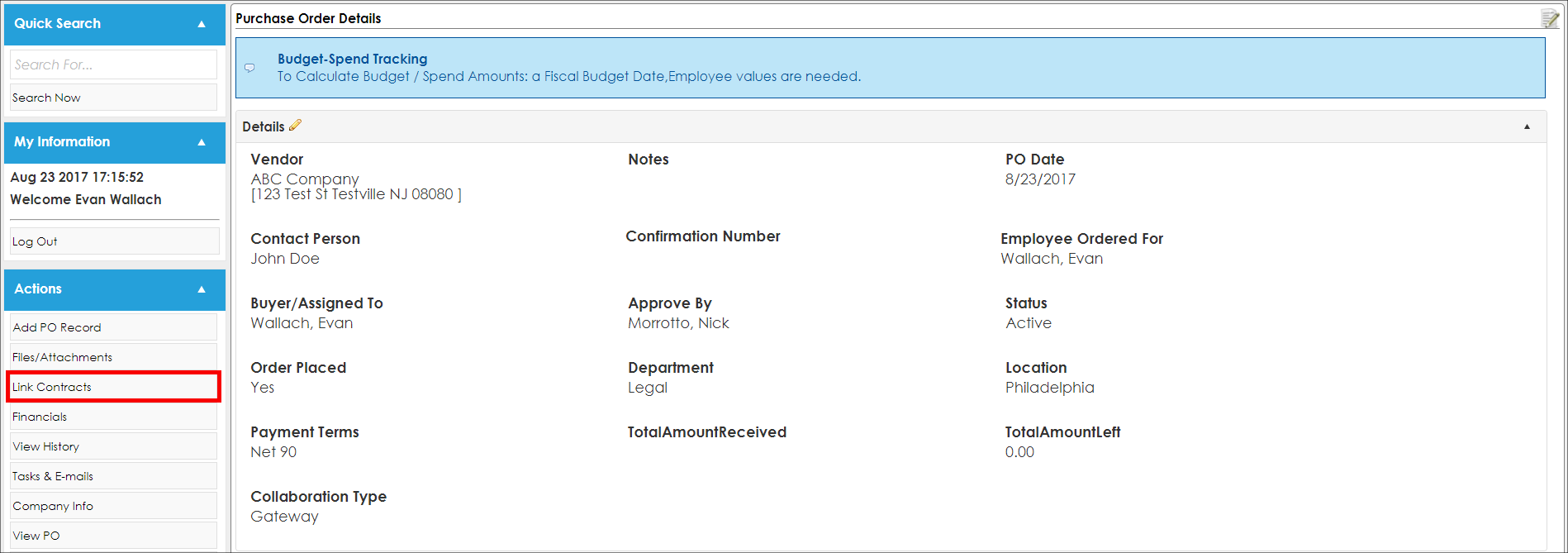
2. The Link Record screen displays on which a field-level search for the contract record to link to the PO is performed. Please see the Field Level Searching/View All Wiki page for more information about performing field level searches.
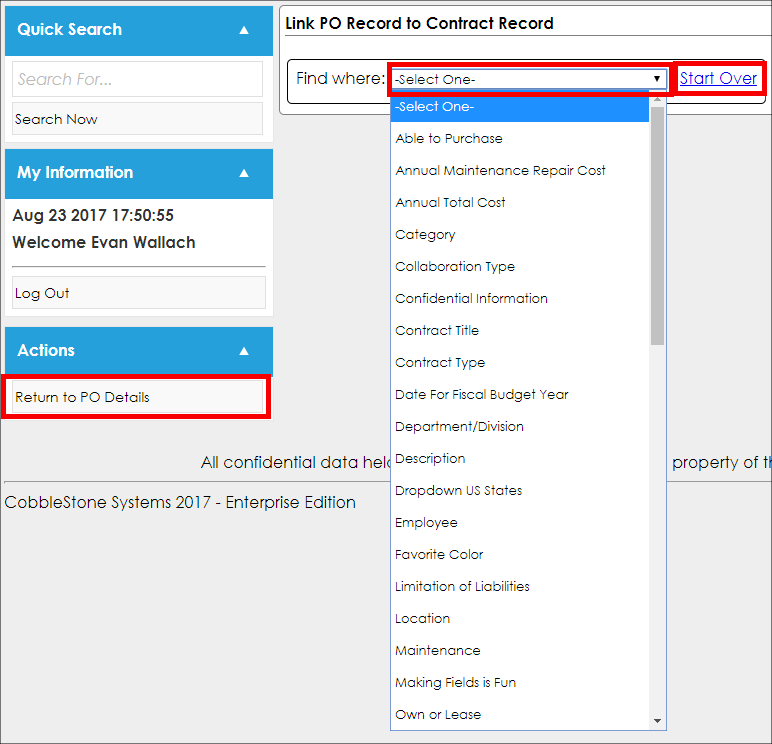
3. Select the Contract Details field by which to search. A drop-down box or text box opens (depending on the field type of the field selected). Enter or select the value of the field selected by which to search. Click Search.
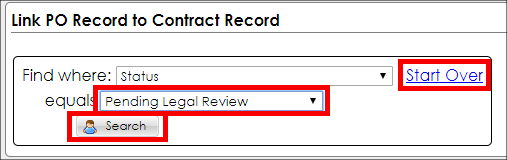
Note: To select a new field to search, click Start Over to refresh the Find Where drop down/search criteria.
4. A list of Contract Records meeting the search criteria displays.
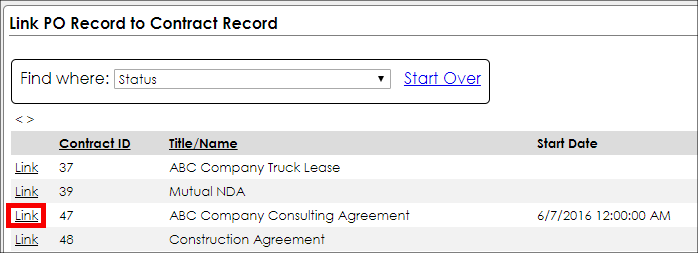
5. Click Link for the Contract Record's name/title to link to the Purchase Order.
6. Optionally, enter an optional note/reason for creating the link between the PO and the Contract Record. Once entered, click Save Link to save the link between the Purchase Order and Contract Record selected.
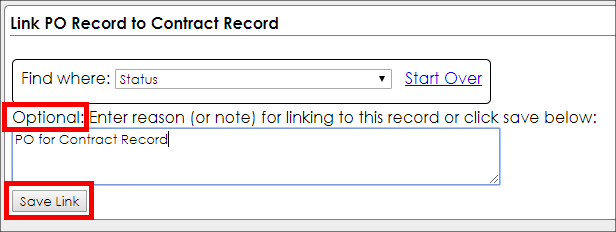
7. The Purchase Order Details screen displays. Scroll down to the bottom of the page to the Linked and Associated Contracts section. An overview of the Contract Record's details for the contract record that is linked to the PO are displayed. View the Contract Details screen by clicking View.

8. To remove the link between the Contract Record and the Purchase Order, click Remove.
|