|
If your organization has purchased the optional add-on module for the Vendor/Client Gateway, there are options to choose whether you would like to display a File/Attachment for that Contract Record on the Vendor/Client Gateway for Vendors/Companies to log-in and see the files/attachments for the Contract Record.
1. On the Contract Details screen, click Attachments on the side menu or scroll down to navigate to the Files/Attachments section of the screen.
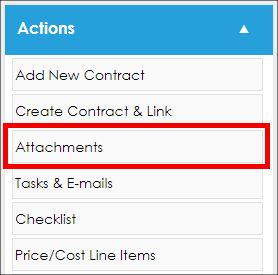
2. Select Collaboration Type from the drop down menu.
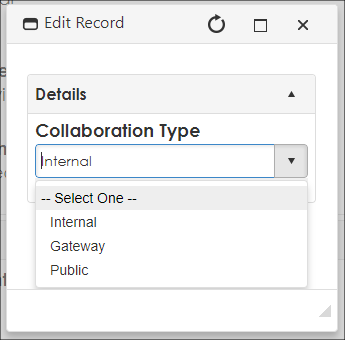
The available options are:
- Internal: The file/attachment will only be able to be viewed internally
- Gateway: The file/attachment will be available to be viewed on the Vendor/Client Gateway by Vendors who sign-up and login to the Gateway.
- Public: The file/attachment will be available to be viewed by the general public through the Public Portal option of the Vendor/Client Gateway (Vendors/Clients do not need to sign-up or login to the Gateway).
Note: The Public Portal is a part of the Vendor/Client Gateway Optional Add-On that needs to be setup and configured in addition to the Gateway.
3. Once you have selected the Collaboration Type, upload your file via the browse option or by dragging the file(s) into the Drop Files Here box.
Note: Once a Collaboration Type has been selected and the File/Attachment has been saved, change the Collaboration Type by clicking the File/Attachment’s Toolbox icon, and then clicking Manage.
|