|
Cloud Drives
Users can now import files from and upload files to a Google Drive and/or One Drive 365 for Contracts and E-Sourcing records. Files can also be imported to Document Template Attachments.
Connect an existing cloud drive account
1. Select Cloud Drives from the My top menu option.
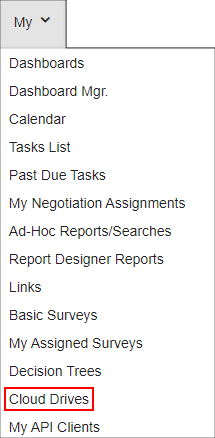
2. The Cloud Apps - File Storage screen displays. Click Add New App Account link to the right of the cloud drive you would like to connect.

3. Follow prompts from the cloud drive provider and confirm you would like to provide access to cobblestonesystems.com
4. Once confirmation is complete, you will be directed back to the Cloud Apps - File Storage screen.

Remove a connected cloud drive account
From the Cloud Apps - File Storage screen, click Remove App Account link to the right of the connected cloud drive you would like to disconnect.

Confirm you would like to remove the account.
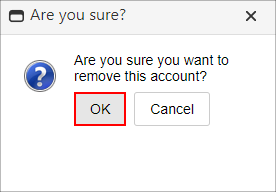
Once confirmation is complete, you will be directed back to the Cloud Apps - File Storage screen.

|