|
Master Reference Data Management: Contract Type
Contract Types are used to classify contracts into types for tracking, contract creation, and field management purposes. For example, types of contracts may be Contractor Agreement, Confidentiality Agreement, Software Agreement, Land Lease, etc.
To Add a Record Type
1. Select Record Types from the Manage/Setup top navigation menu item.
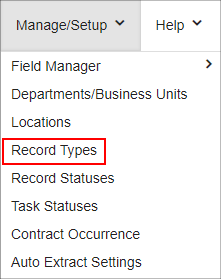
2. This will open the List Manager screen listing all of the contract types already in Contract Insight.
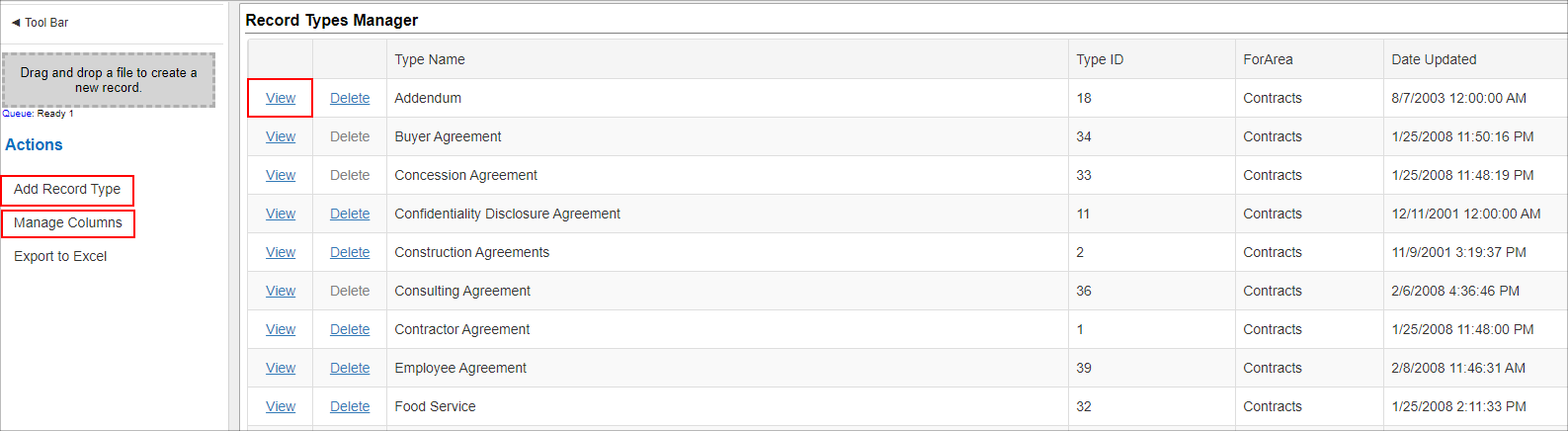
3. Click Add Record Type on the side menu.
4. Enter the name of the new contract type and click Save.
Wizard-Based Types
Record type add-screens can be designated on the type's Details page. Wizard-based add screens take users through the add screen one field group at a time before submission.
Set Enable Wizard Adding to Yes to use wizard-based add screens for the type.
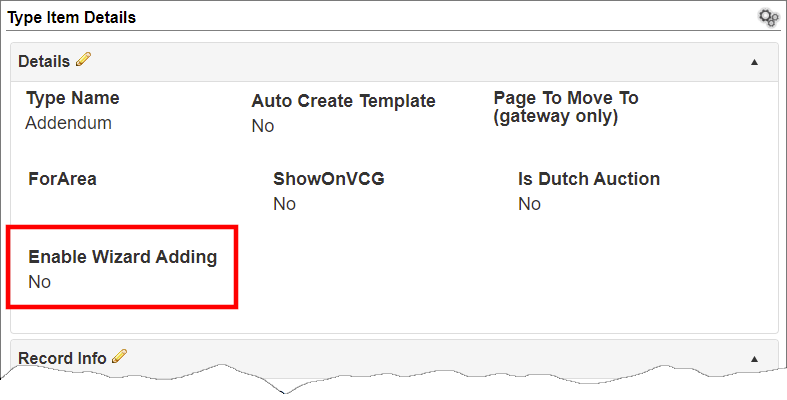
To View/Edit a Record Type
1. Click View for the contract type line item you would like to view/edit.
2. The Record Type Configuration screen displays.
3. To edit the name of the contract type, click the Pencil Icon for the Type Name line item.
4. Edit the text for the name of the type and click Save Changes.
To Delete a Record Type
Note: Prior to deleting a record type, make sure it is not being used by any contract records.
1. Go to the Record Type Configuration screen for the line item to be deleted.
2. Click Delete in the side menu.
3. Confirm the deletion.
Manage Columns Button
Note: The Manage Columns button will allow users to view additional columns of information available for the table selected.
1. Click Manage Columns on the side menu.
2. On the next screen select the field you would like to view as a column. Click Add next to the desired field to move to the left-hand column.
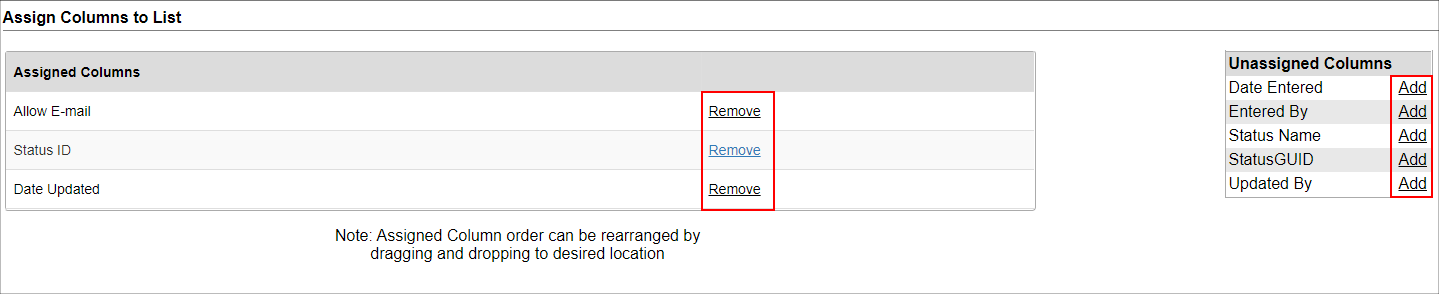
3. Once added, click Back to List on the side menu. The column just added displays.

|