|
Manage Document Package Templates: Referenced Clauses
Templates allow users to use place holders based on the Clause Library in the system.
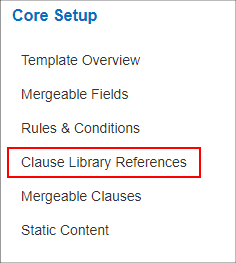
Click Add Clause to pull the clause(s) to be merged into your document.
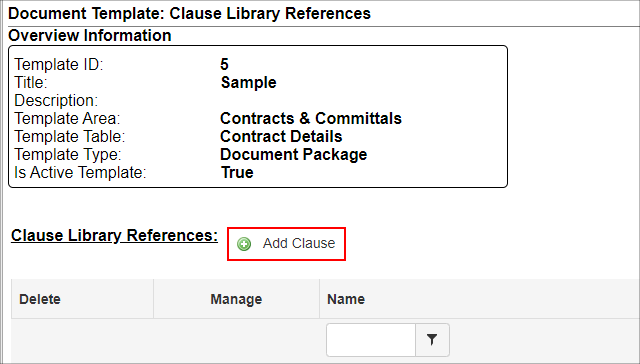
A pop-up window displays.
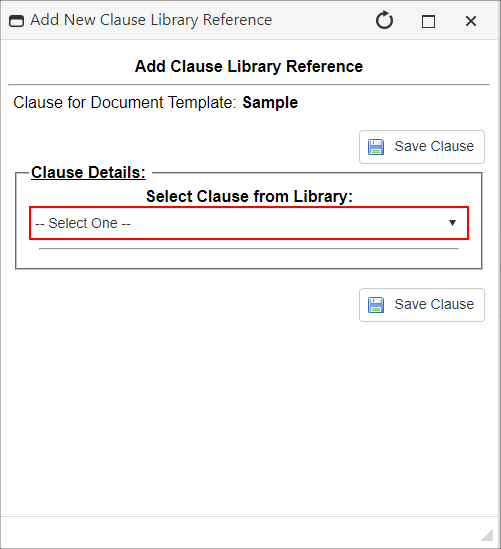
The drop-down box displays all clauses stored in the Clause Library (access the clause library from the Manage/Setup menu).
After selecting the clause, the clause text and clause name appear. If desired, rename the clause for the specified template by editing the Display Title information.
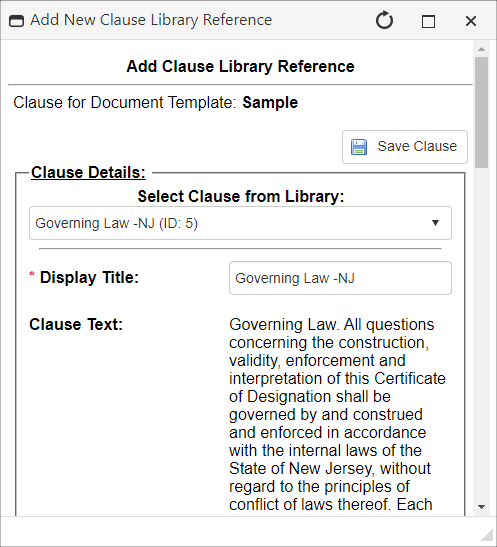
Click Save Clause to add the new referenced clause to the template. After saving the Clause, set rules around use of the clause by clicking Rules.
|