|
Contract Insight Header
The top most portion of each screen in Contract Insight is the header. Core functions are available in this header to ensure they are available no matter when in the system a user navigates.

Quick Search
The Quick Search box is in the header so, even if the tool bar is collapsed, it is always available. Type a search string into the Quick Search box and press Enter , Click the Magnifying Glass Icon, or click outside of the box.

Quick Search: Spell Check
When possible, Quick Search looks for entries that may have been intended and suggests an alternate spelling or word.
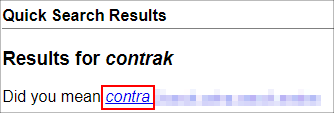
Click the suggestion to perform a search on that instead.
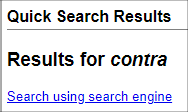
Date & Time
The date and time displaying in the header reflects the last time a page was loaded by the current user.
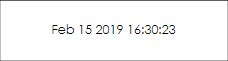
Icons
The icons at the top allow access to the in-application Notifications, Alerts, and Chat features. See each feature's page for more information on each.
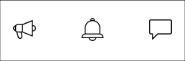
Name
The name at the top right shows the name of the currently logged in user. By clicking the carat next to the name, a menu for personal items and logout appear.
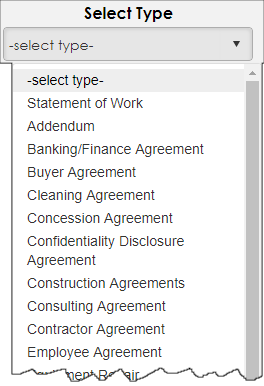
Work Spaces
If multiple Work Spaces are available to you, select the active Work Space via the pick list.
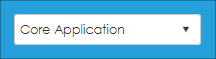
Top Menu
The top menu holds navigation options for various areas of the system.

If working on a lower resolution or smaller display, items to the right are folded into their own menu.

|