|
Searching Contract Requests: Pending Requests
Contract Insight enables users to view any contract requests that they have submitted. (If allowed by the Application Administrator, a user is also able to see all contract requests made, or view them by department.)
1. After adding a contract request (see the Request a Contract Wiki page for more information), the requester can access the requests he/she has made by navigating to Contracts > Contract Requests > Pending Contract Requests.
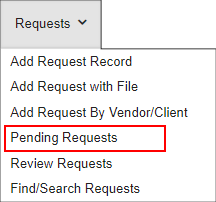 
2. The Search Pending Requests screen displays where the requester can view any requests they have made, track the request status, and view the details of the request.
3. By selecting one of the options in the Filter Requests By drop down menu, the list of displayed Contract Requests changes to show the Contract Requests that meet the filter requirements.

3. Click View link for the contract request line item to view. The Contract Request Details screen displays and the user can see the Request Status (i.e. pending, accepted, rejected, cancelled), track the activity of the request (View History), or delete the request.
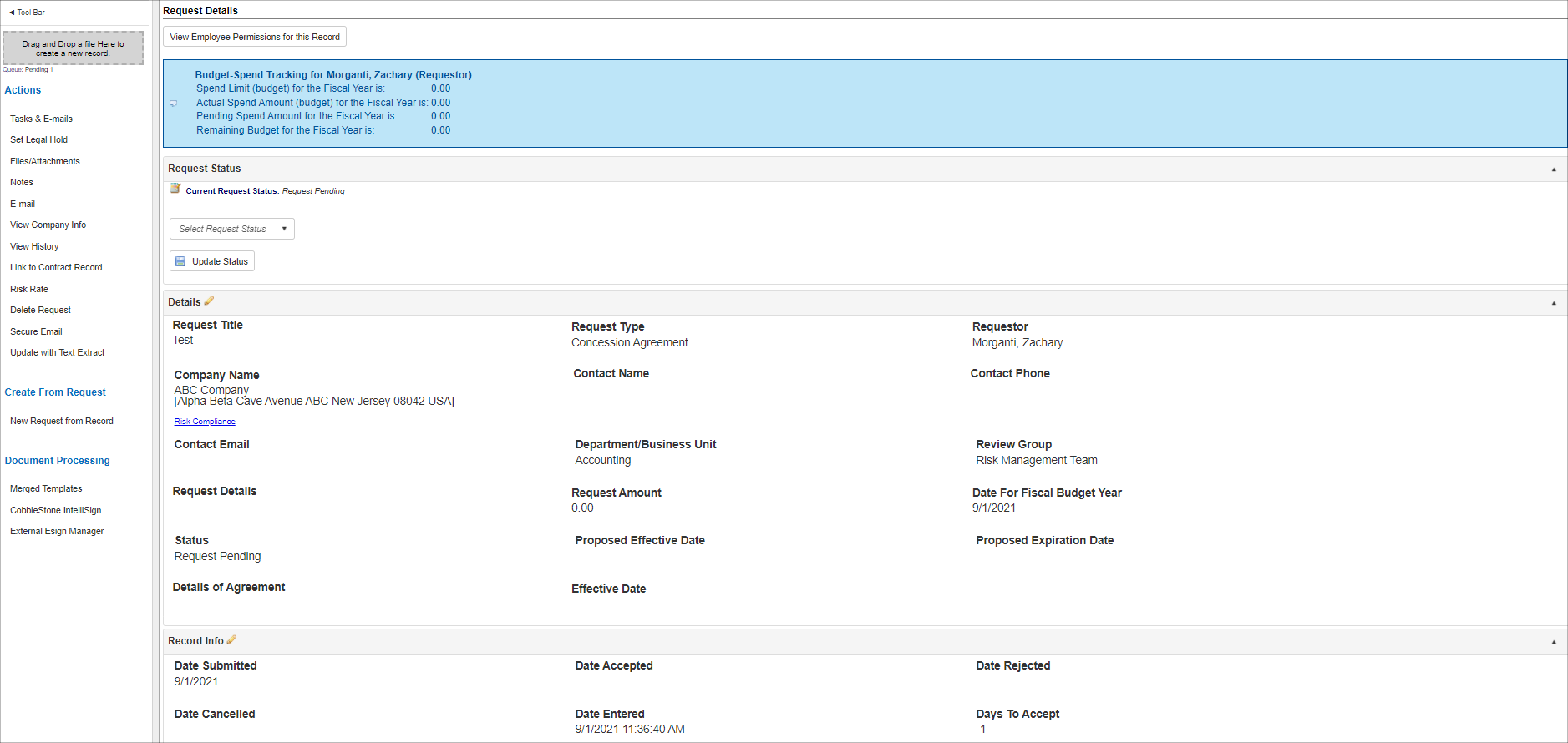
|