|
Ad Hoc Report Wizard: Field Selection
The second step in the wizard is used to specify/select what fields from the table(s) selected in step 1 are used for this report.
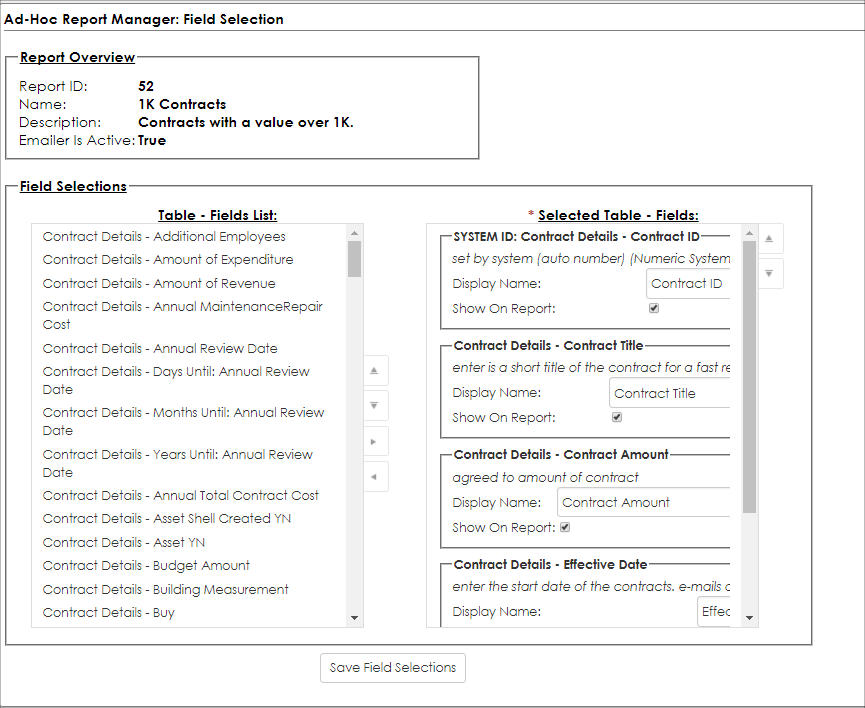
There are two major components to the field selection process:
1. The list of available fields (left-hand box Table-Field List)
2. The list of selected fields (right-hand box Selected Table - Fields)
Table-Field List
Each item in this list is comprised of two (2) pieces, TableName and FieldName. For example, the Contract Amount field on the Contract Details screen would appear as: Contract Details - Contract Amount.
By placing the mouse over one of the item in this list, a tool tip pop-up displays the description of the field. A field can be moved over to the selected box (the right-hand box) by clicking and dragging the desired field from the left-hand box to the right hand box, or by clicking the desired field in the left-hand box and then clicking the button with the arrow point to the right.
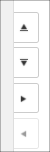
Selected Table - Fields
Each item moved into the selected box (the right-hand box) displays a cluster of information for that field. The image below is an example of what is be shown when the Contract Title field from the Contract Details is selected for an Ad-Hoc Report.
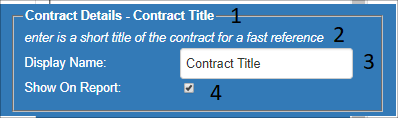
Selected Fields
1. TableName - FieldName: The top part of the select field's box displays both the name of the field and the table to which it belongs.
2. Description: The description of the selected field as set in the field manager.
3. Display Name: The desired display name for the selected field on the Ad-Hoc Report. (This will default to the field's standard display name)
4. Show On Report: A checkbox to determine if the field should be shown on the report or if it is just used for filtering/ conditional purposes.
In addition to the configuration that can be performed on each selected field, the order in which the fields are displayed when the Ad-Hoc report is run can be configured as needed by either clicking a field and dragging it up or down in the right-hand box, or by clicking the desired field in the Selected Table - Fields (the right-hand box) and then clicking the buttons with the up and down arrows to the right of the Selected Table - Fields box (the right-hand box).
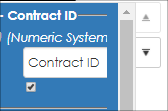
System ID Fields Option
For each table selected in the Overview & Tables screen, any fields that are system generated (SYSTEM ID) are displayed separately at the bottom of the Table: Fields List box.
Note: If a SYSTEM ID field is selected to be displayed on the Ad-Hoc Report, only the ID value is be displayed.
Upon selecting a SYSTEM ID field and adding it to the Selected Table Fields list, the field is notated as a SYSTEM ID field.
Item Count Fields
After selecting a Count (Linked) table, in order to display the count field on your report, the ITEM COUNT OF: field must be added. Included in the possible list of count fields is Customer/Vendor Attachments. If reporting on the table, the count of attachments for the vendors/customers is available (e.g., reporting off of customers/vendors with no attachments)
|