|
Master Reference Data Management: File Attachment Categories
Contract Insight supports the ability to Manage the Files/Attachments Categories. In order to Manage the File Categories List, the user must be a system admin.
Managing Files/Attachments Categories:
Navigate to Manage/Setup > Files/Attachments Categories
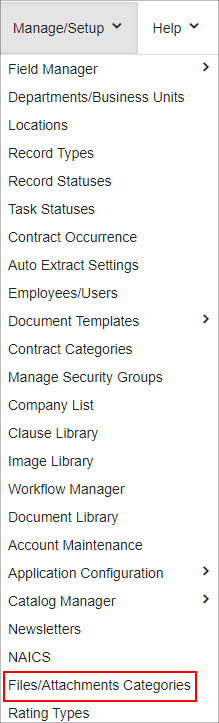
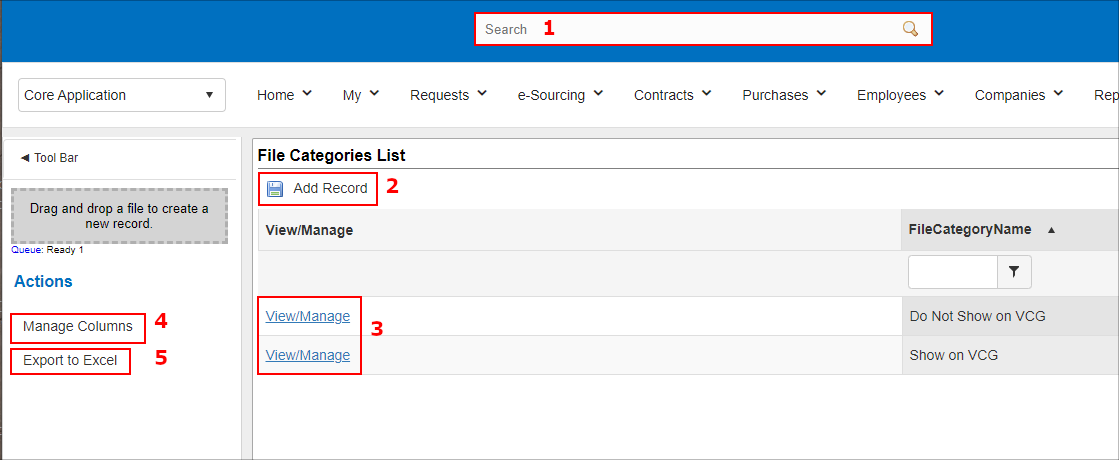
File Categories List – Clicking this option shows the user all the File Categories that were added in the system.
Add Record – Clicking Add Record allows a user to add File Categories to the list just like any other Add Record button in the system.
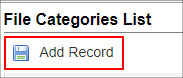
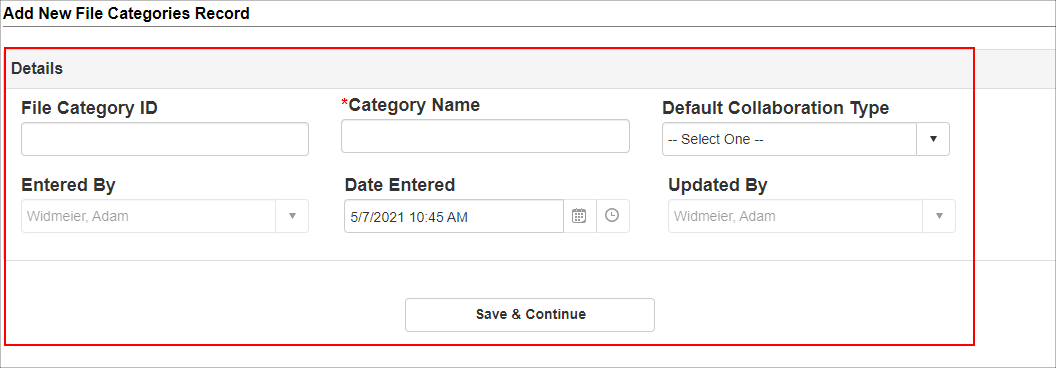
Once all required fields and any other desired fields on the Add Screen are completed, click Save & Continue to save the item.
View/Manage - View and Manage the File Categories.
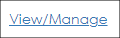
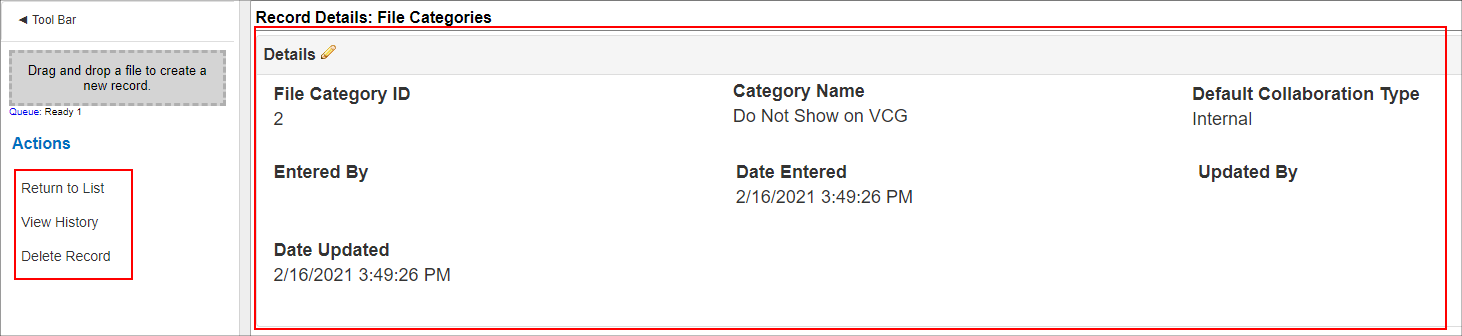
The Record Details: File Categories screen displays the fields associated with this record. From this screen, manage any of the data in the specified fields by clicking the Pencil icon when hovering over the right of each field. Click the Pencil icon to the right of the field group edit multiple fields at one time.
On the Side Menu under Actions:
Return to List: If clicked, the user will return to the File Categories List screen.
View History: If clicked, the user will be taken to the History Details & Audit Log screen for this record.
Delete Record: If clicked, the user is displayed a prompt: Are you sure you want to delete this record?” Click Yes, delete it to delete the record.
Manage Columns - To customize the columns displayed on the File Categories List screen, click Manage Columns on the side menu.
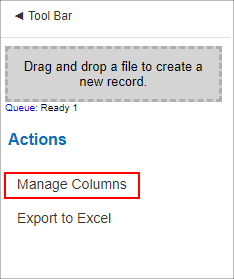
This opens the Assign Columns to List screen on which a user add fields to the File Categories List details screen.

Once done assigning columns, click Back to List on the side menu.
Export to Excel – Clicking Export to Excel will export the File Categories List screen to an Excel file.
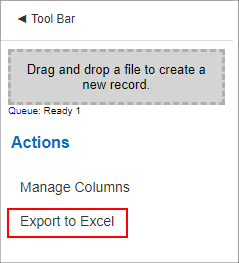
|