|
Manage eApproval Clause Restrictions
Document Templates can use rules-driven Mergeable Clauses. These clauses may require alteration or replacement with a different clause. Clause Restrictions allow specified users to make limited or extreme changes to specified clauses.
Setting Clause Restriction Rules
1. An administrator can access the Clause Restriction rules by navigating to the mergeable clause overview.
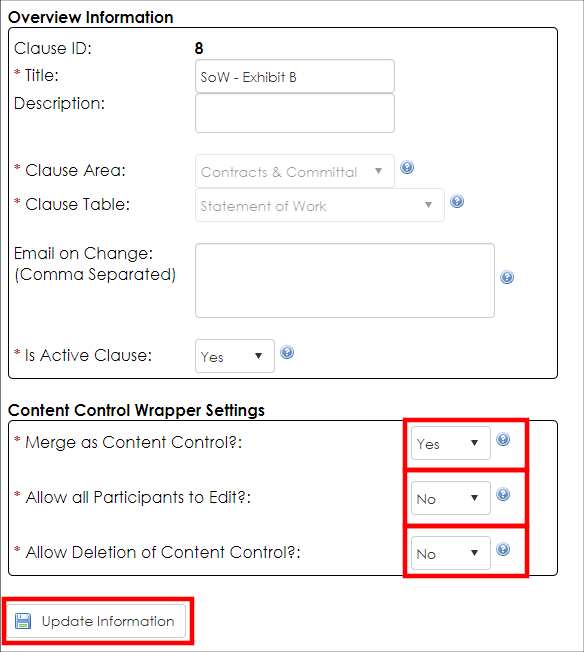
2. If there are to be controls, set Merge as Content Control to Yes. Configure the other fields as necessary.
- Merge as Content Control? Specifies if this mergeable clause rolls onto templates within a content control.
- Allow all Participants to Edit? If Merge as Content Control is selected above, is editing allowed for all participants?
- Allow Deletion of Content Control? If Merge as Content Control is selected above, can the entire content control be deleted?
3. Click Update Information if any changes are made.
Setting Permissions on the eApproval
1. Navigate to the desired generated document package.
2. Click E-Approval Flow/Groups.
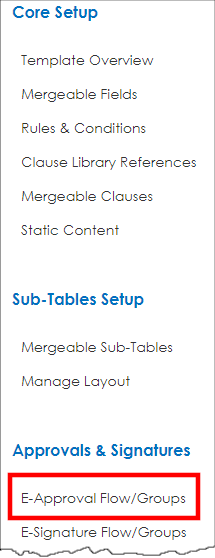
3. Click the carat for the group and participant to be configured.
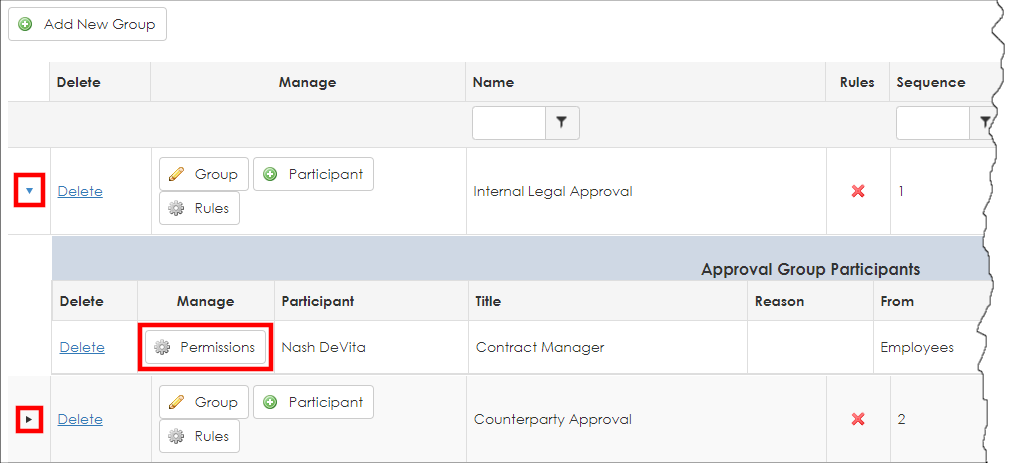
4. Click Permissions for the participant's line item.
5. Mark the tick-box(s) the clause(s) necessary or all clauses.
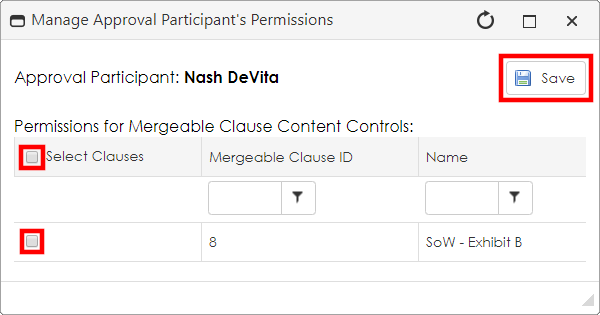
6. Click Save to save the clause edit/restriction permissions for that participant in the approval process.
|