|
Manage Schedulers: Options
Contract Insight Enterprise Edition features a Manage Schedulers page under the Application Configuration menu. This page allows System Administrators to manage the E-mail Alerts (whether e-mails are being sent out), view the history for the E-mail Scheduler as a whole or by job individually, as well as select to run a job instantly.
To Navigate to the Manage Schedulers screen:
Go to the Manage/Setup top navigation menu and select the Application Configuration > Scheduler Manager.
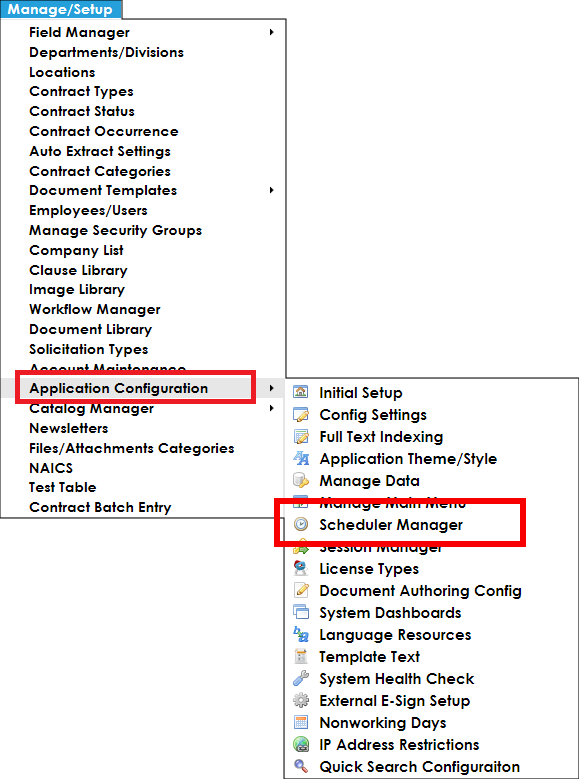
You can also access the Manage Schedulers screen by clicking Manage Schedulers on the side menu of the Application Configuration screen under the Configuration Management section.
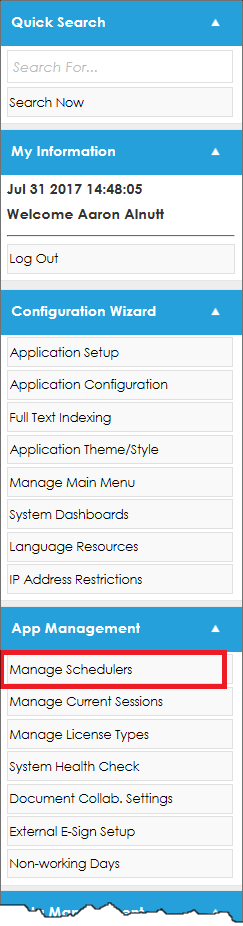
The Manage Schedulers Screen:
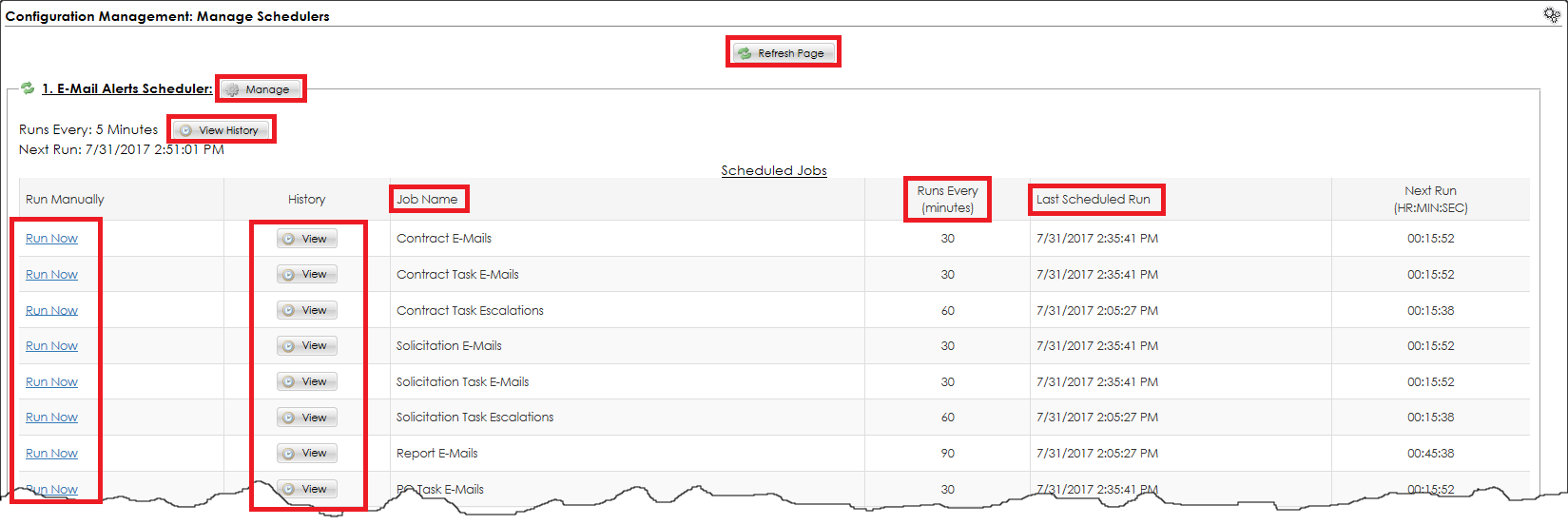
Manage: Allows System Administrators to Enable/Disable e-mail alerts being sent from system as a whole. If scheduler is stopped, NO e-mail alerts will be sent from system.
View History: Allows Systems Administrators to view the Scheduler History for either the Scheduler as a whole ("View History" button) or for an individual job ("View" button for "History" column for an individual job). History will report when the job ran, for what area, and what the job ran.
Job Name: Name of job area for which e-mail alerts are running.
Runs Every (minutes): Setting for how often the e-mails for that job are being sent out. This setting can be managed by navigating to the job's "Scheduled Jobs" Application Configuration group.
Last Scheduled Run: Date and time that the job was last run (checking for and sending of e-mails).
Run Now: Allows System Administrator to have the job run immediately instead of waiting for next scheduled time to run (see the "Next Run" column).
|