|
CobbleStone IntelliSign: Setting Signature Place Holders
Click Set eSignature Locations to open the Document Collaboration Gateway.

Once in the gateway, navigate to the position where the place holders should be set. Use the top of the pointing finger to determine where the signature box is to be placed.
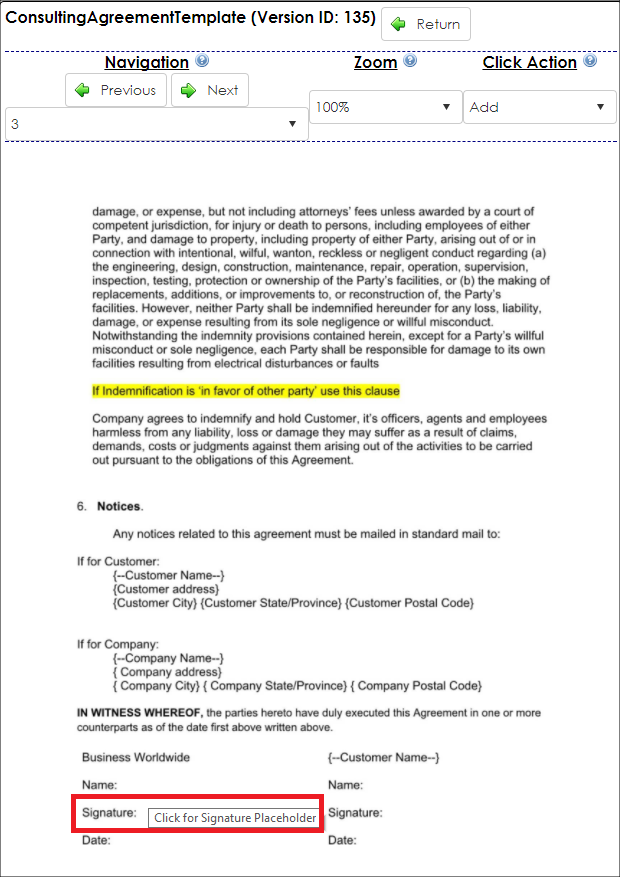
Once a click is made, a pop-up window displays.
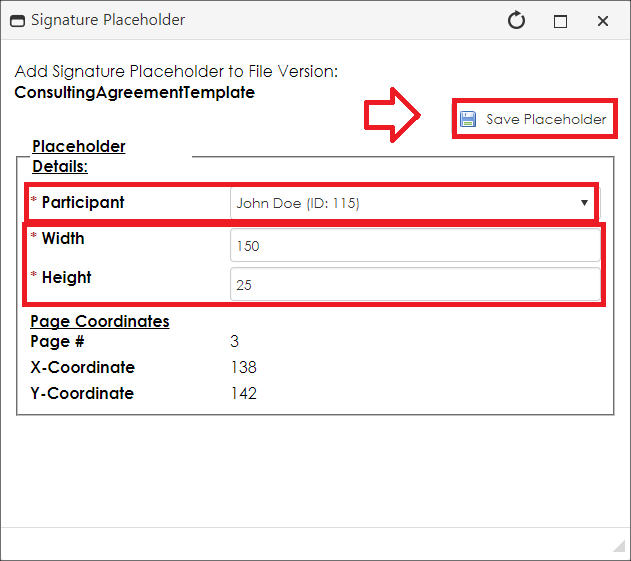
On this screen, determine the participant who will use this placeholder. The options are from the list of signers specified before the IntelliSign Process or E-Signature Process was started. Optionally, users can set the width and height of the placeholder can be set.
Note: The recommended settings for the width and the height of the signature box are 150W x 25H.
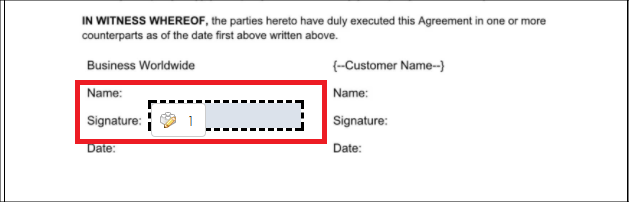
Once the placeholder is set, click Return to get back to the dashboard and then begin the signature process if all other criteria are completed as well.
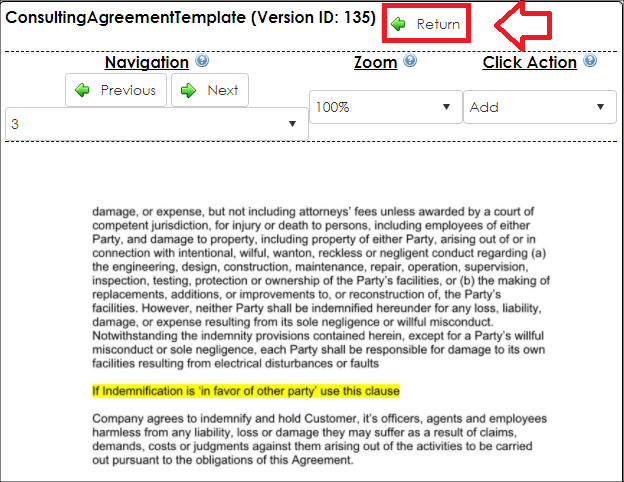
ADDITIONAL PLACEHOLDER TYPES FOR E-SIGNING
1) My Saved Signatures : Previously saved signatures by a system user.
2) Draw Signature : Draw a new signature.
3) Type Signature : Type in text as a signature.
4) Initials : Type in your Initials (limited to 3 characters max).
5) Date : Insert a Date signature (has multiple format options).
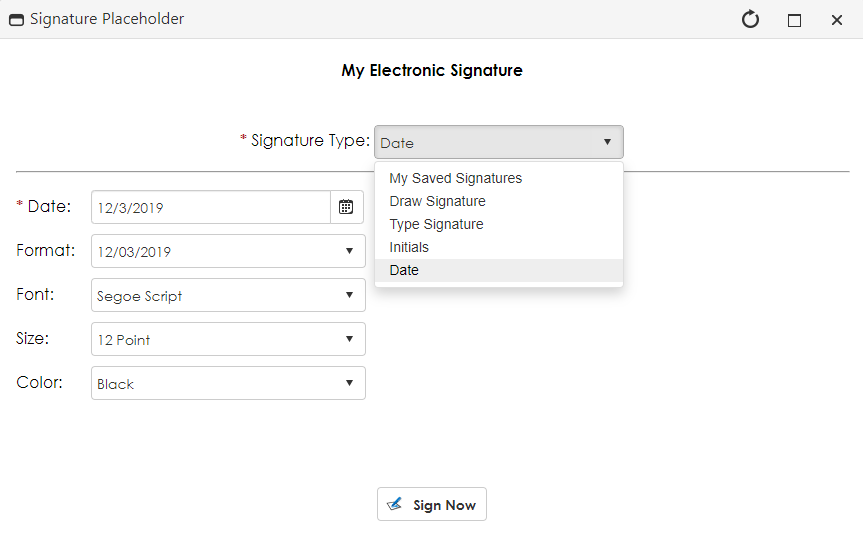
|