|
Contract Request Process: Reviewing Requests
Contract Insight allows Application Administrators to assign employees to a Group/Role for reviewing contract requests. An Application Administrator can assign a particular Group/Role for reviewing contract requests. Employees can then be assigned to the group/role (please see the Employee Groups & Roles Wiki page for more detailed instructions on how to create and manage Employee Groups and Roles).
1. If a user has been assigned to a Review Group and given permissions to Edit/Manage Requests, they will receive email notifications of newly submitted Contract Requests whenever the Review Group to which that user belongs has been selected upon the creation of a request. Reviewers can access the contract requests by navigating to Requests > Review Requests.
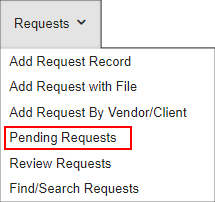

2. The Contract Request Review screen displays where are able to select the following to be displayed:
- View Requests By: where you can select if you would like to display My Requests, requests that have been assigned to you; My Dept. Contract Requests, requests that have been assigned to your Department; or All Contract Requests.
- Search Requests For: where you can select a Contract Request Status by which to filter the view.
 
3. When the Contract Requests Review screen displays, click View for the contract request line item needed.
4. The Contract Request Details screen displays where the reviewer can view the details of the request as well as change the Status of the request.
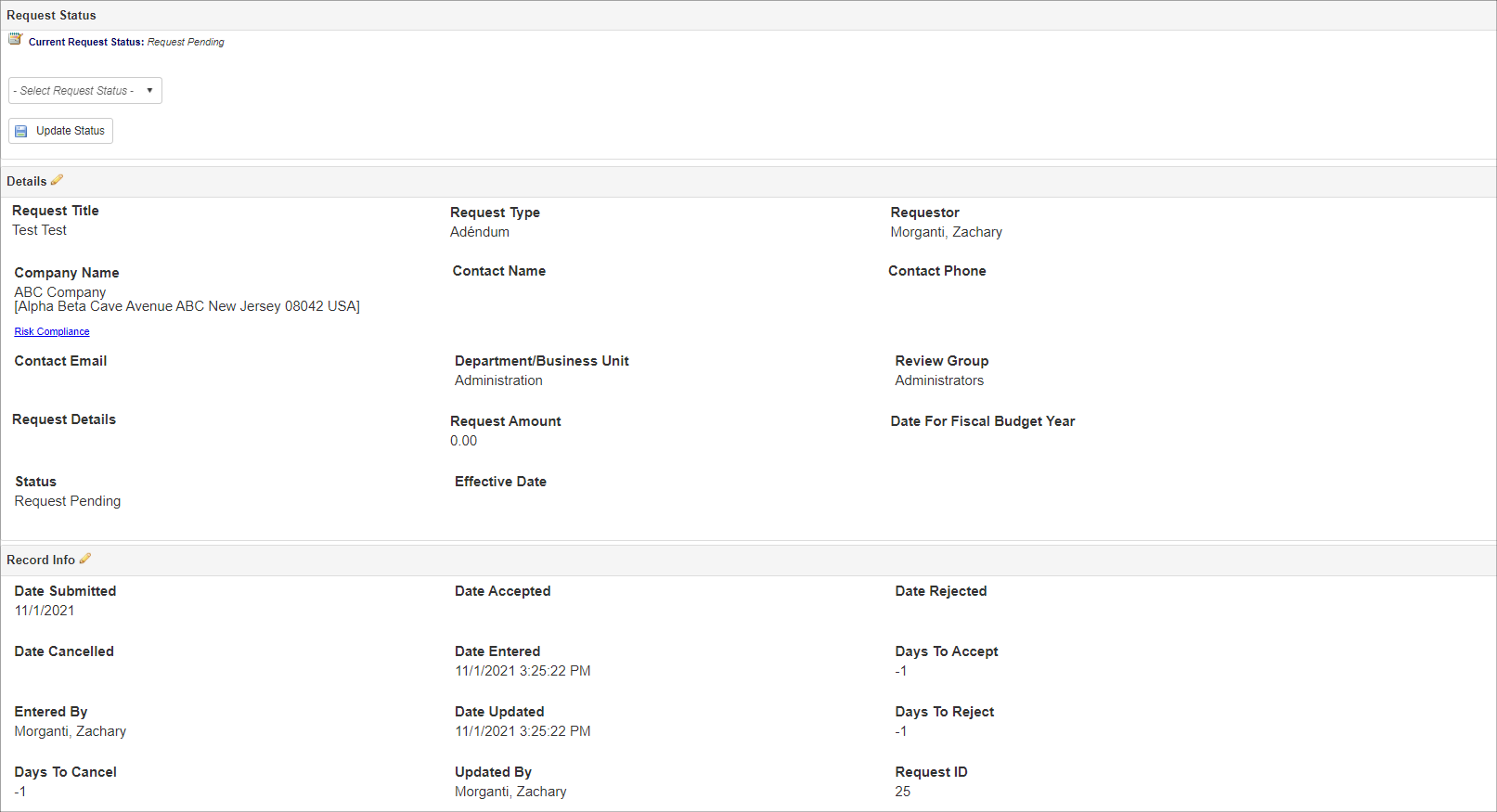
|