|
Vendor/Company Details: Attaching a File
Contract Insight provides users with the ability to attach files, documents, and images to a company record.
1. Access the attachments section of the Company Details screen by clicking Files/Attachments on the side menu of any Company Details screen or scroll down the screen to the Files, Documents, Attachments area.
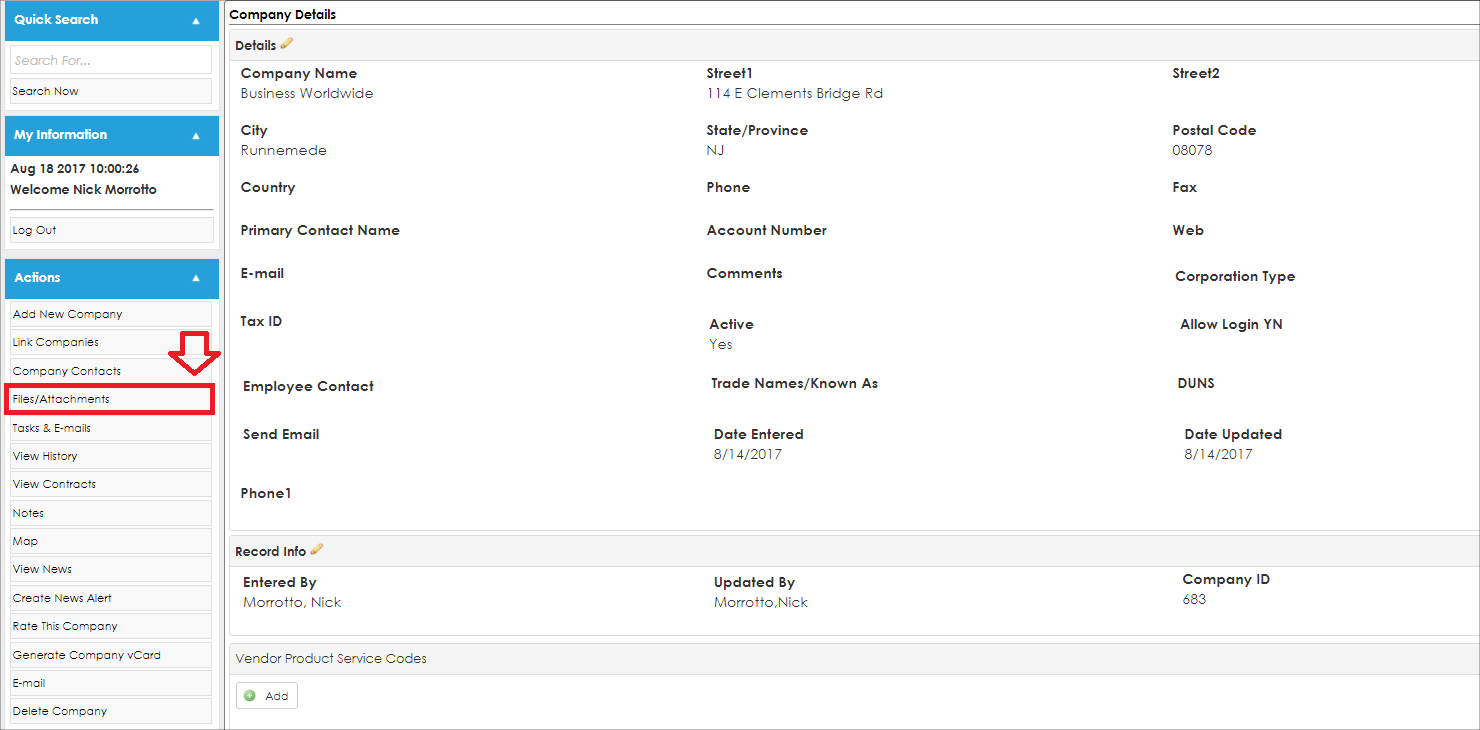
2. Either method goes to the Files, Documents, Attachments section of the Company Details screen.

3. In that section, click Choose File.
4. Search for the file to attach and select it. Click Open to upload the file address into the text box to the left of Choose File.
5. Add a description to the attachment in the Notes text box (optional).
6. From the drop-down field, select to attach the file or link the file.
7. Click Save File.
8. The file is added to the Attached Files, Documents, Images portion of the Files/Attachments section of the Contract Details screen.
Note: After attaching and saving an attachment, do not click the browser's refresh button. Doing sol repeats the last action of attaching the file without warning or notification.
|