|
Ad-Hoc Report Wizard: Overview
Advanced Ad-Hoc Reporting within Contract Insight is managed through the use of an easy to use on the menu list under Ad-Hoc Report Wizard header. Below is a detailed breakdown of the components of this wizard.

Accessing the Legacy Ad-Hoc Report Wizard
1. Navigate to Reports/Searches - Ad-Hoc Reports/Searches - My Ad-Hoc Reports/Searches
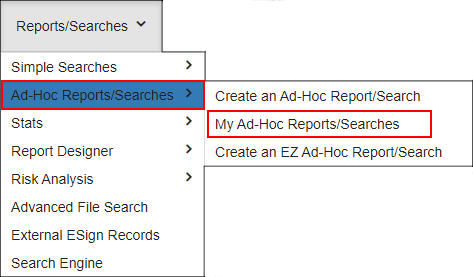
2. My Ad-Hoc Report List displays. On the side menu, click Create New Legacy Report.
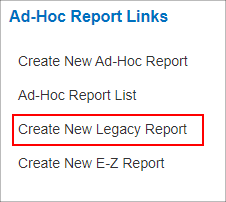
Ad-Hoc Report Wizard
1. Overview & Tables: The initial page in the creation of an Ad-Hoc Report to provides overview information and what table(s) are to be used in the report.
2. Field Selection: The second page is used to specify/select what fields from the table(s) selected in step 1 are to be used for this report.
3. Filters & Conditions: The third page provides the ability for granular filtering and conditions to be applied to the report.
4. Sort Order: The fourth page in the wizard allows for one or more fields selected in step 2 to be assigned as a default or starting sort order.
5. Assigned To: The fifth page is used to decide which Employees/Users can be assigned to view/run this report.
6. Email Schedule: The final page in the wizard provides the ability to configure an e-mail schedule for sending out this report to the Employees/Users assigned.
Ad-Hoc Report Links
Create New Ad Hoc Report: This link opens a blank wizard starting at step 1 - Overview & Tables for the creation of a new Ad-Hoc Report.
Ad Hoc Report List: This link goes back to the list of Ad-Hoc reports (showing those reports the Employee/User Account has access to view)
View/Run This Ad Hoc Report: This link opens the page that executes and displays the results of the Ad-Hoc Report currently being viewed.
|