|
Purchase Orders: Creation from a Contract Record
The optional Purchase Order module add-on can be used in concert with the contract module to create a purchase order directly from an existing contract in the system.
To Create a Purchase Order from a Contract Record
1. Navigate to the Contract Details screen for the Contract Record you would like to create a PO for and click Create Purchase Order on the side menu.
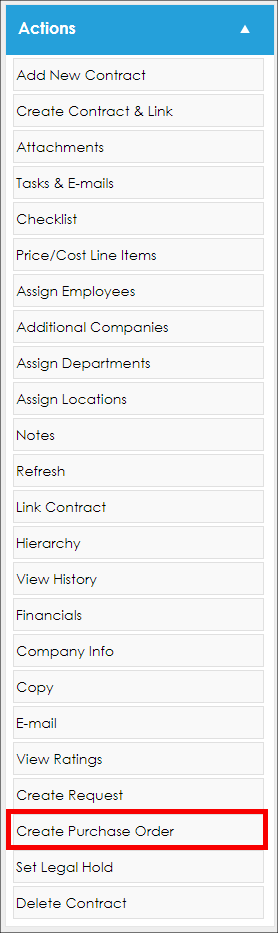
2. The Add Purchase Order screen displays. Enter all required and necessary information about the Purchase Order to be submitted.
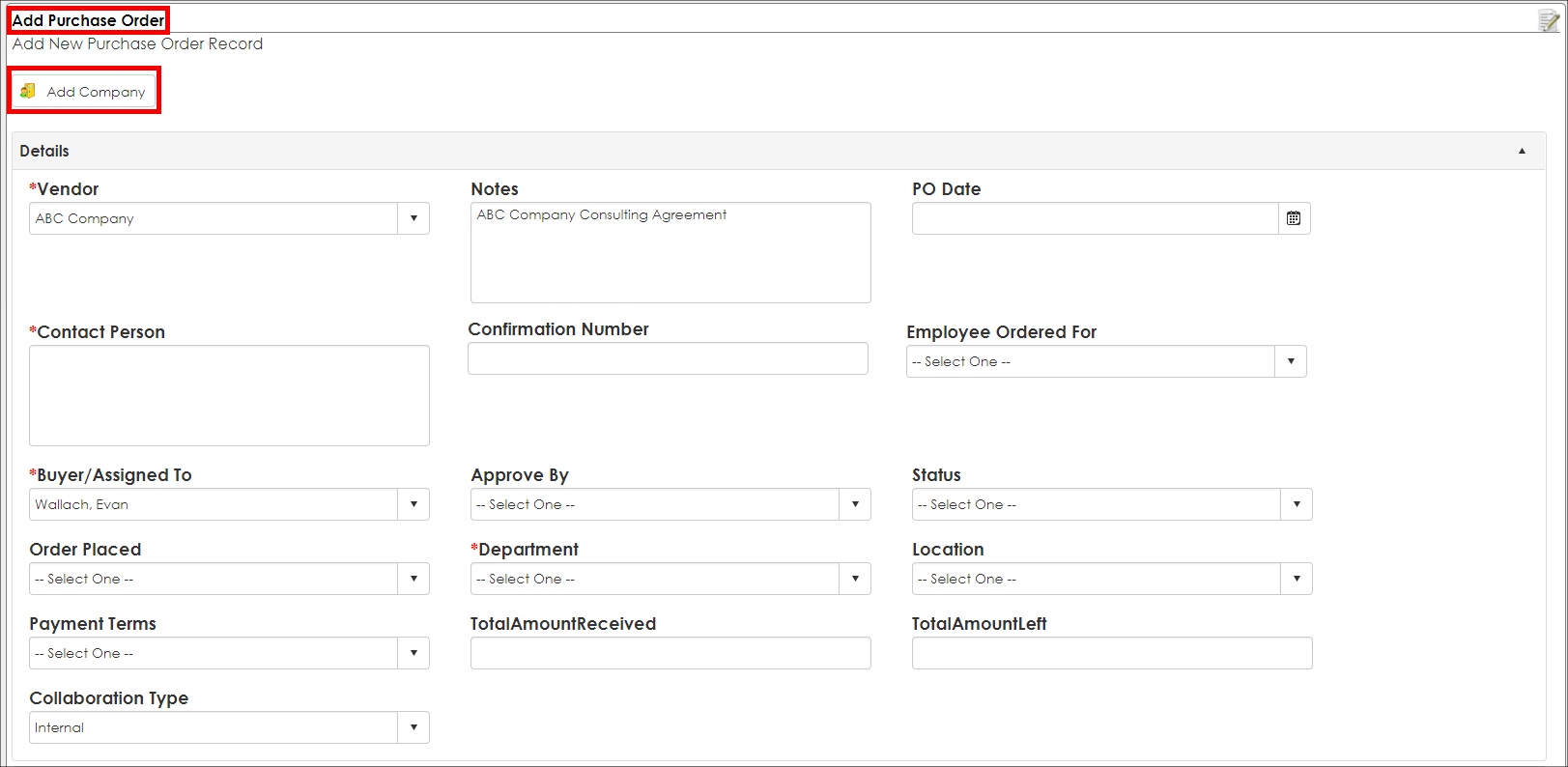
- All fields that have a red asterisk (*) to the left of the field means they are required to be populated.
- To add a new Company to the Company list, provided proper permissions are assigned, click Add Company at the top of the page to quickly add a new Company name for it to appear in the Vendor/Customer drop down to be selected for this PO.
Notes:
Once as new company via Add Company, after the PO has been completed, go to the new Company's Company Details screen to fill out any additional information about the Company that should be recorded. Please see the View and Edit Company/Vendor Wiki page for more information about navigating to and editing the Company Details screen.
The fields displayed on the Add Purchase Order screen can be added to and modified by a System Administrator or an Administrator with the proper permissions. Please see the Manage PO Fields (PO Details Screen) Wiki page for more information about managing fields on the PO Details screen.
3. Once all required and necessary information has been entered, click Save & Continue to save the new PO. The PO's Details screen displays.
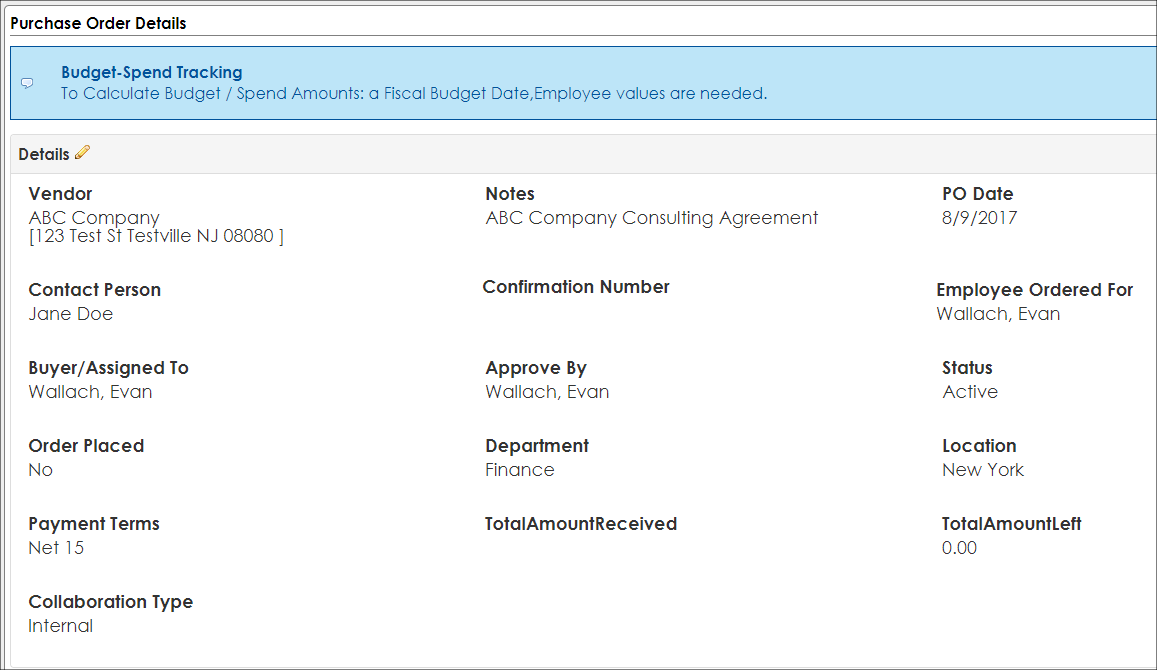
4. At the bottom of the Purchase Order Details screen, the Contract Record from which the PO was created is automatically linked and displayed in the Linked and Associated Contracts section of the screen.

|