|
Purchase Orders: Modifying Columns Displayed in the Find/Search Screen
1. To modify the table columns that are returned upon searching Purchase Orders, click Manage Columns on the side menu of the Find/Search screen.
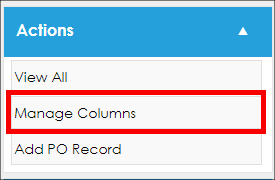
2. The Assign Columns to List screen displays.
3. To add a column to the table, highlight/select the column name(s) from the Available Columns box and click the Blue Arrow. The selected item(s) moves to the Assigned Columns box.
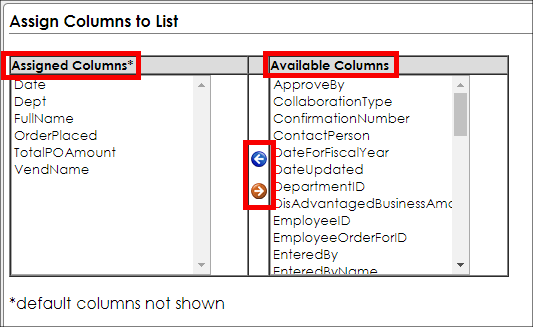
Note: The column names in the Assigned Columns box do not include the default columns already assigned.
4. To remove a column from the table, highlight/select the column name in the Assigned Columns box and click the Red Arrow.
5. When finished adding/removing columns, click Back to List on the side menu of the Assign Columns to List screen to return to the Find/Search screen.
|