|
Content Setup: Mergable Content & Attachments
The next step is looking at mergeable content. This is where users can copy the placeholders and put them into the template.
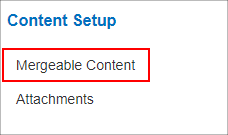
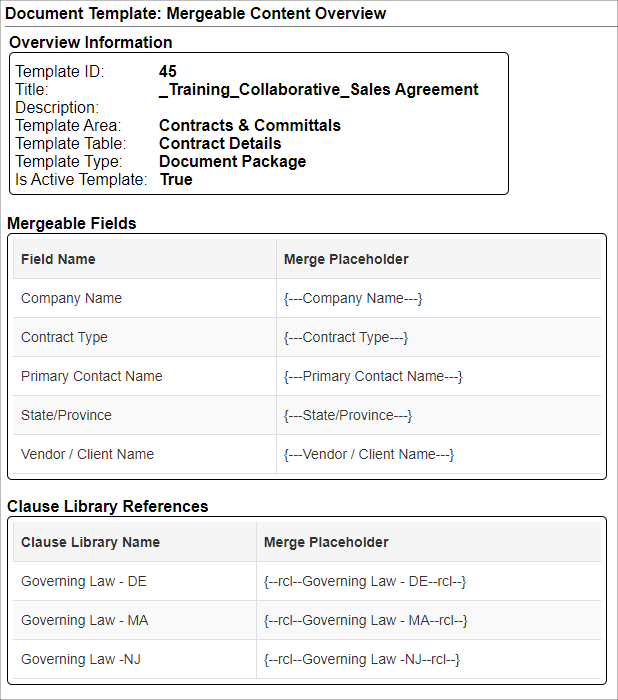
Note: when pasting templates be sure to past them in the same formatting as the rest of your document. Also, treat the place holders as a word putting a space before and after just like you would normally. Ex -This {---Company Name---} is….
When finished copying, go to the attachments section.
Attachments
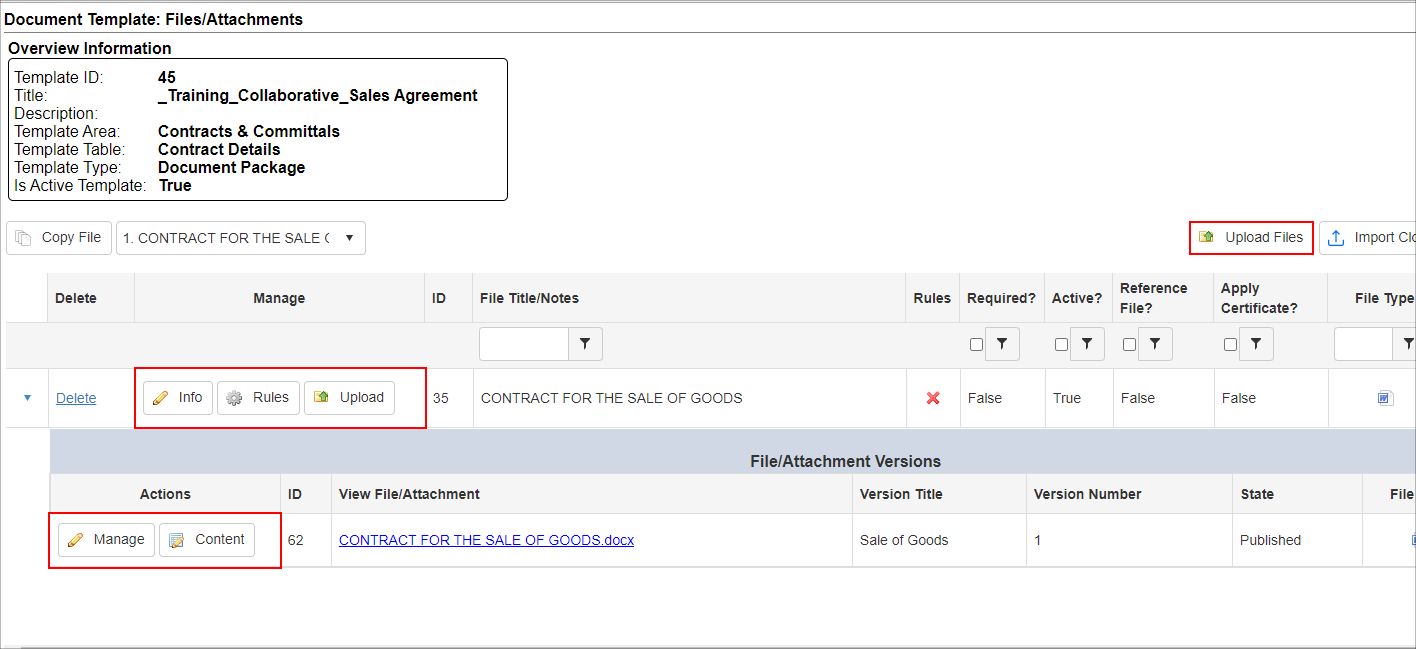
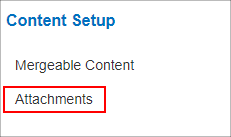
Load the template in this area. Once, uploaded the file shows in files section of the screen. Admin users can set rules around it and update the info of the file.
Click Manage to change certain properties of the document.
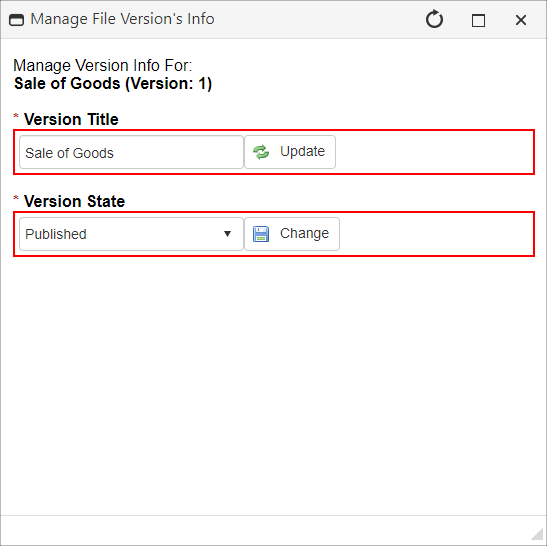
NOTE: if you have the Doc Authoring Module this is where, by clicking Content, that a user can protect the document with a password as well as set the track change settings for the template as well.
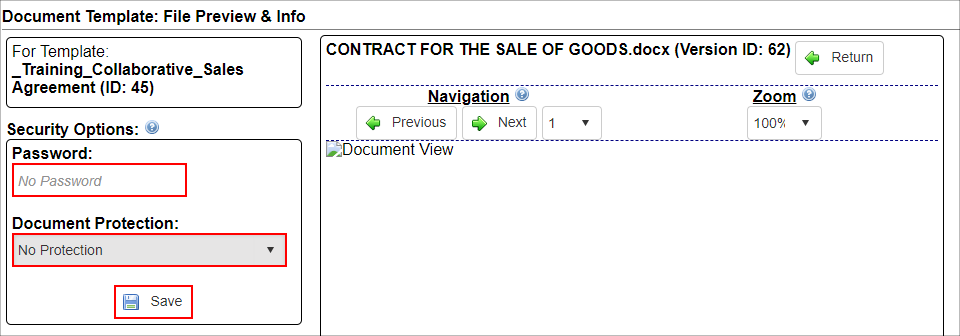
The options for tracking changes are:
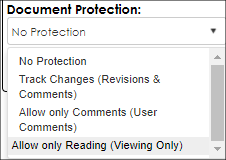
- Document Protection:
- Specify the protection level of the file after it has been merged or generated.
There are four (4) types of protection levels that can be specified.
Document Protection Levels:
- Allow Only Comments (User Comments)
- Only comments can be added to the document.
- Allow Only Reading (Viewing Only
- All management is disabled.
- Track Changes (Revisions & Comments)
- Enables management of document but only with red line track changes.
- No Protection
- There is not protection applied to the document.
When using the password and protection level options together, users can setup a document that could force red line track changes for any editing of the document as well as password protecting the document so that track changes cannot be disabled.
Select the option and click Save.
Once this has been saved, a user can Generate Documents.
|