|
Ad-Hoc Report Wizard: Email Schedule
The last step in the wizard provides the ability to configure an e-mail schedule for sending out this report to the Employees/Users assigned.
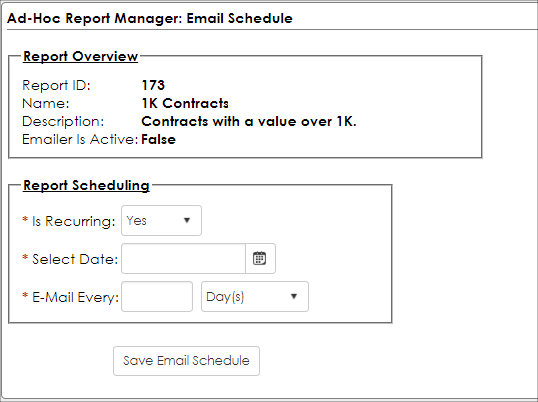
To specify a schedule for e-mailing an ad-hoc report, the first decision that must be made is if the emailing is recurring or not.
Recurring Email Schedule
If the ad-hoc report emailing is to be recurring, the following parameters must be defined:
1. Is Recurring: Select Yes for a recurring Email schedule.
2. Starting On: The date on which this recurring Email schedule is to start.
3. E-Mail Every: Defines the recurring nature of the schedule in the form of number of [days, weeks, months, quarters, years]
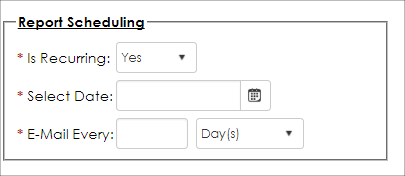
Single/One-Off Email
For only a one-off or single email to be sent out for this ad-hoc report, the only parameter that needs to be provided is the date on which the email is to be sent.
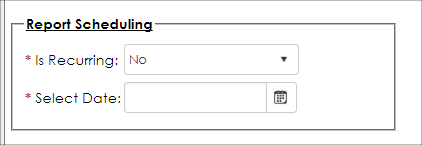
Once the information for the E-Mail Schedule is provided, click Save Email Schedule to finalize this portion of the ad-hoc report wizard.
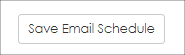
When sent, the recipient receives not only the report itself but the description as well.
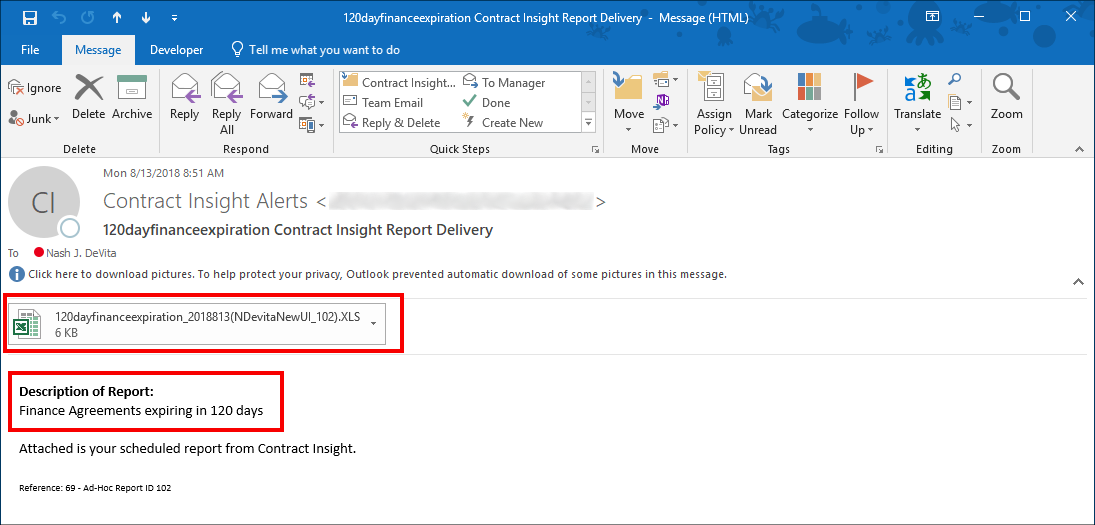
|