|
Vendor/Client Gateway: Viewing Public Solicitations
For Solicitation Records that have an Invitation Type of Public, these can be viewed by the public through the Vendor/Client Gateway's Public Search:
Accessing Public Solicitations:
1. Go to the Solicitations top navigation menu from the Vendor/Client Gateway's main page.
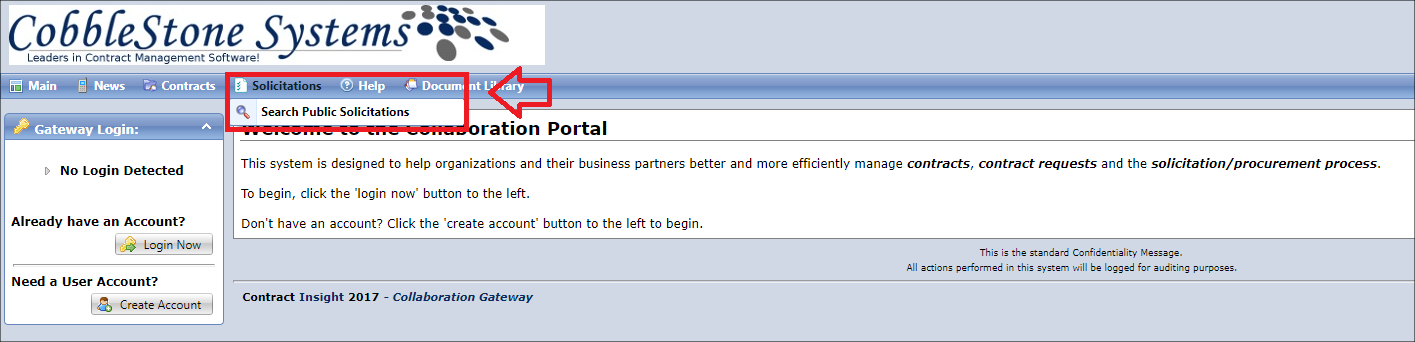
2. Click the Search Public Solicitations menu option to view all Solicitation Records marked as Public.
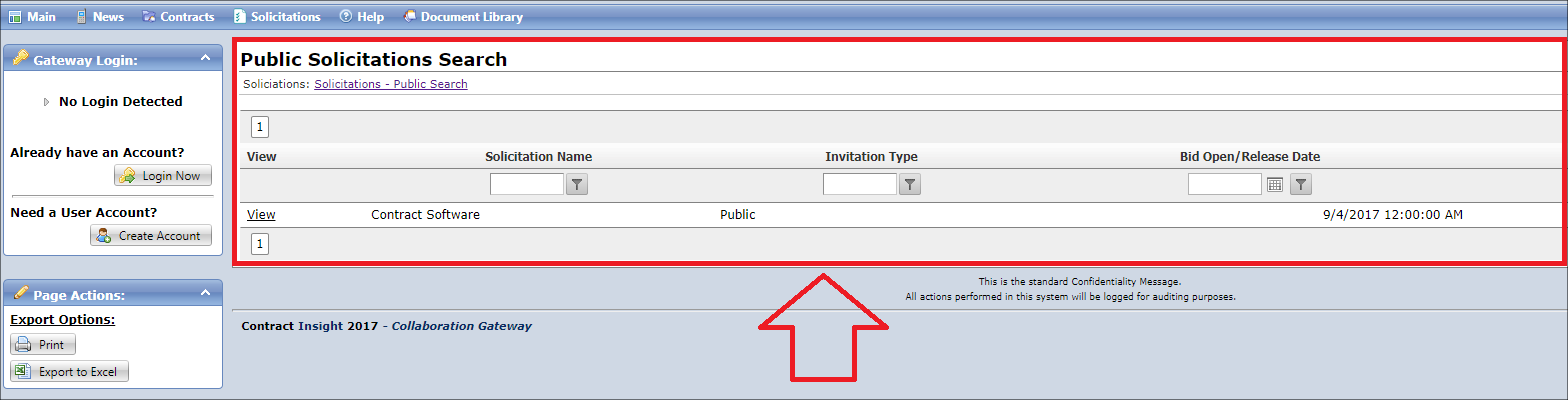
Note: Public Solicitations are visible to potential bidders prior to the Bid Open/Release Date.
Viewing Public Solicitations
1. Click View for the Solicitation Record line item to view its details.
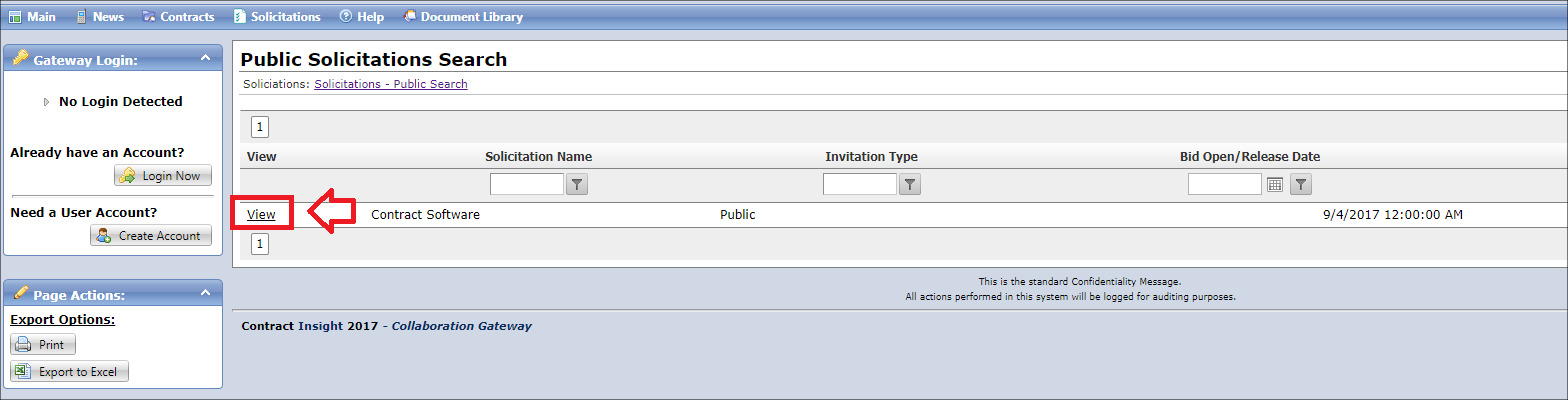
2. The Solicitation Details screen displays where any Solicitation Details fields that have been specified to be displayed on the Public portion of the Gateway will show with any information that the Solicitation Record contains.
Viewing Public Solicitation Files
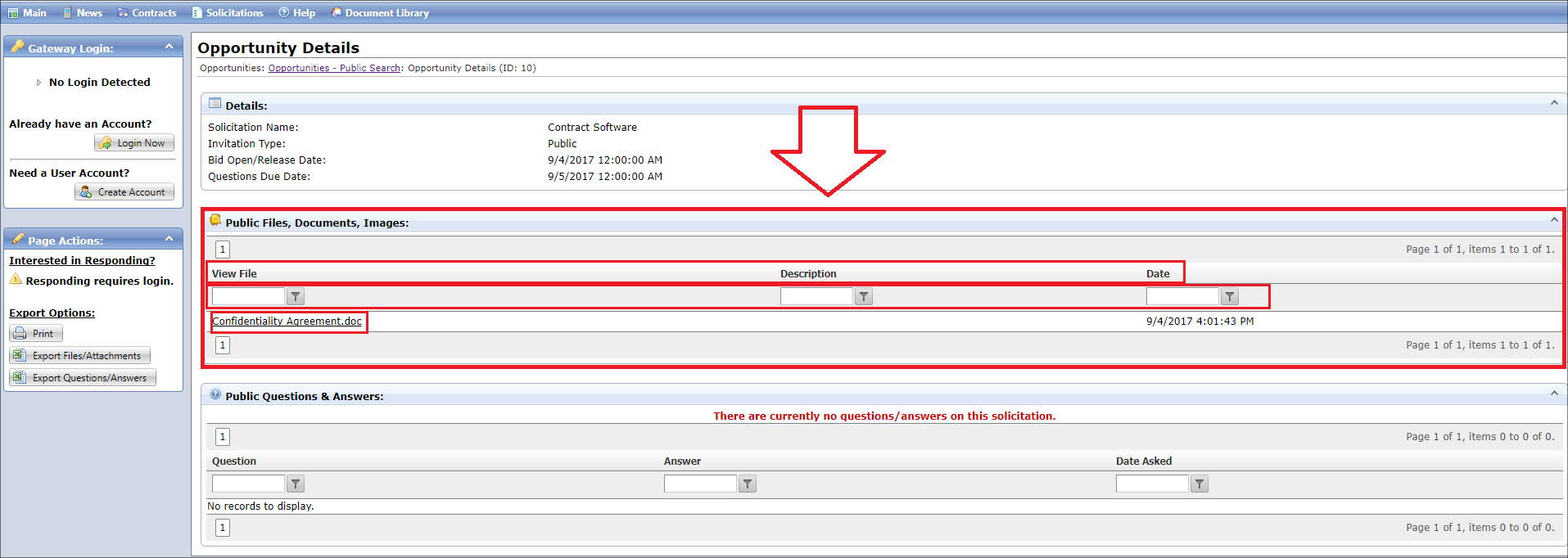
To sort the grid displayed, click the Column name by which to sort (once to sort ascending, a second time to sort descending, and a third time to remove the sort order).
To Filter the gird displayed, enter a keyword(s) into the Filter text box for the field by which to filter and then click the Filter Icon to select how the grid should be filtered based on the keyword(s) entered.
To open/view an attachment, click the attachment's name and proceed to open/download the file.
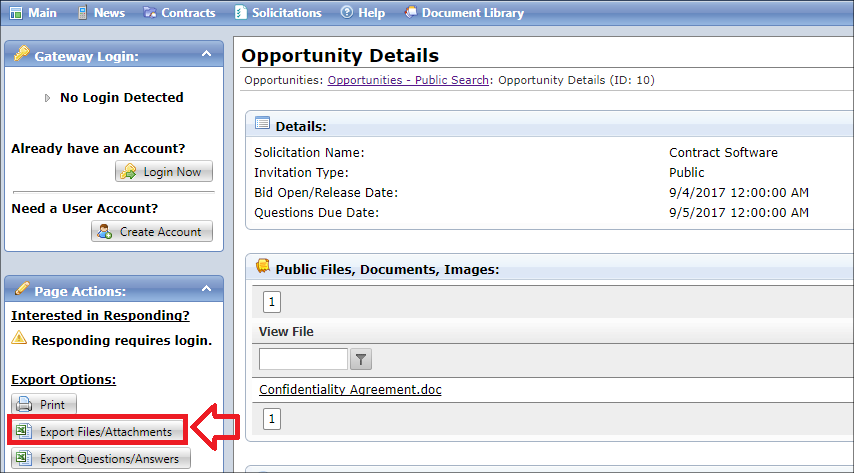
To export the Files/Attachments, click Export Files/Attachments on the side menu to export the Files/Attachments grid to Excel.
Submitting Questions
Questions about Public Solicitations can only be submitted through the Vendor/Client Gateway once the Vendor/Client has logged in and been authenticated.
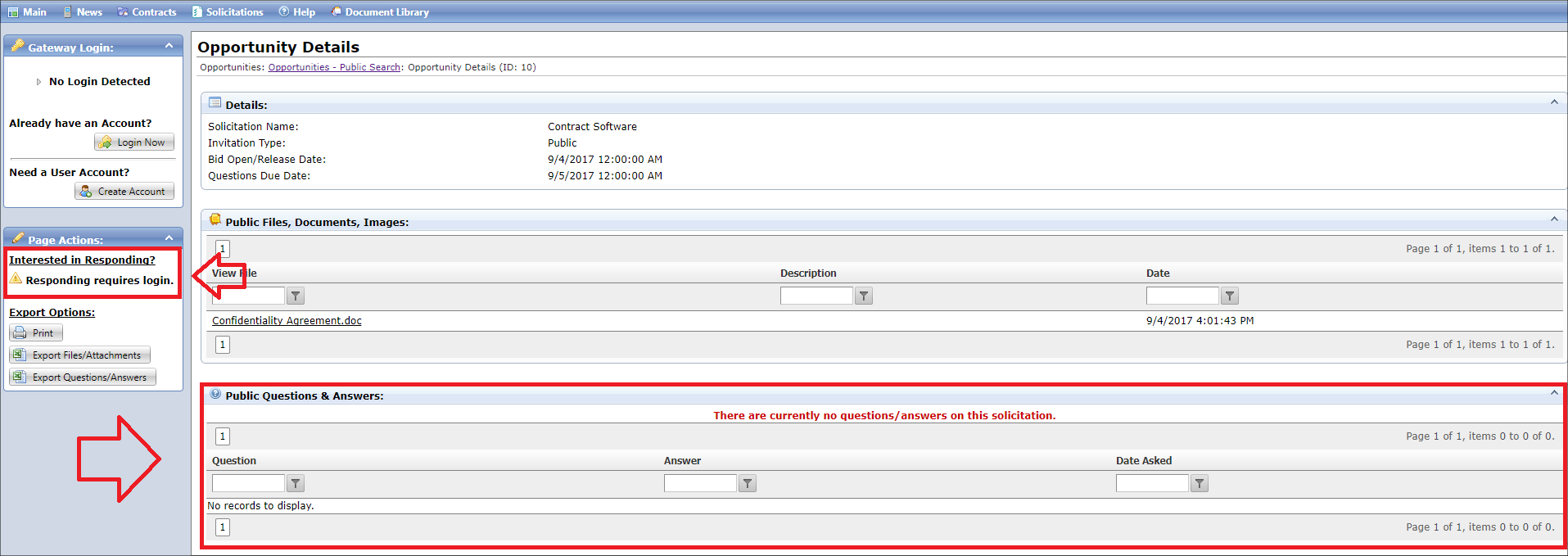
To Export the grid of Questions & Answers that have been submitted, click Export Questions/Answers on the side menu.
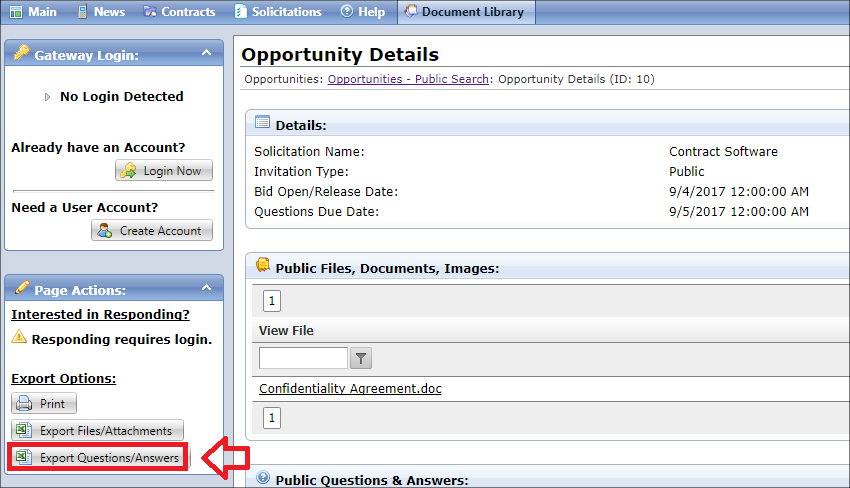
|