|
The Overview is the initial page in the creation of an Ad-Hoc Report. It is used to provide overview information and what table(s) are to be used in the report.
Completing the Overview
1.The Ad-Hoc Report Manager: Overview screen displays. Enter the overview information for the new report.
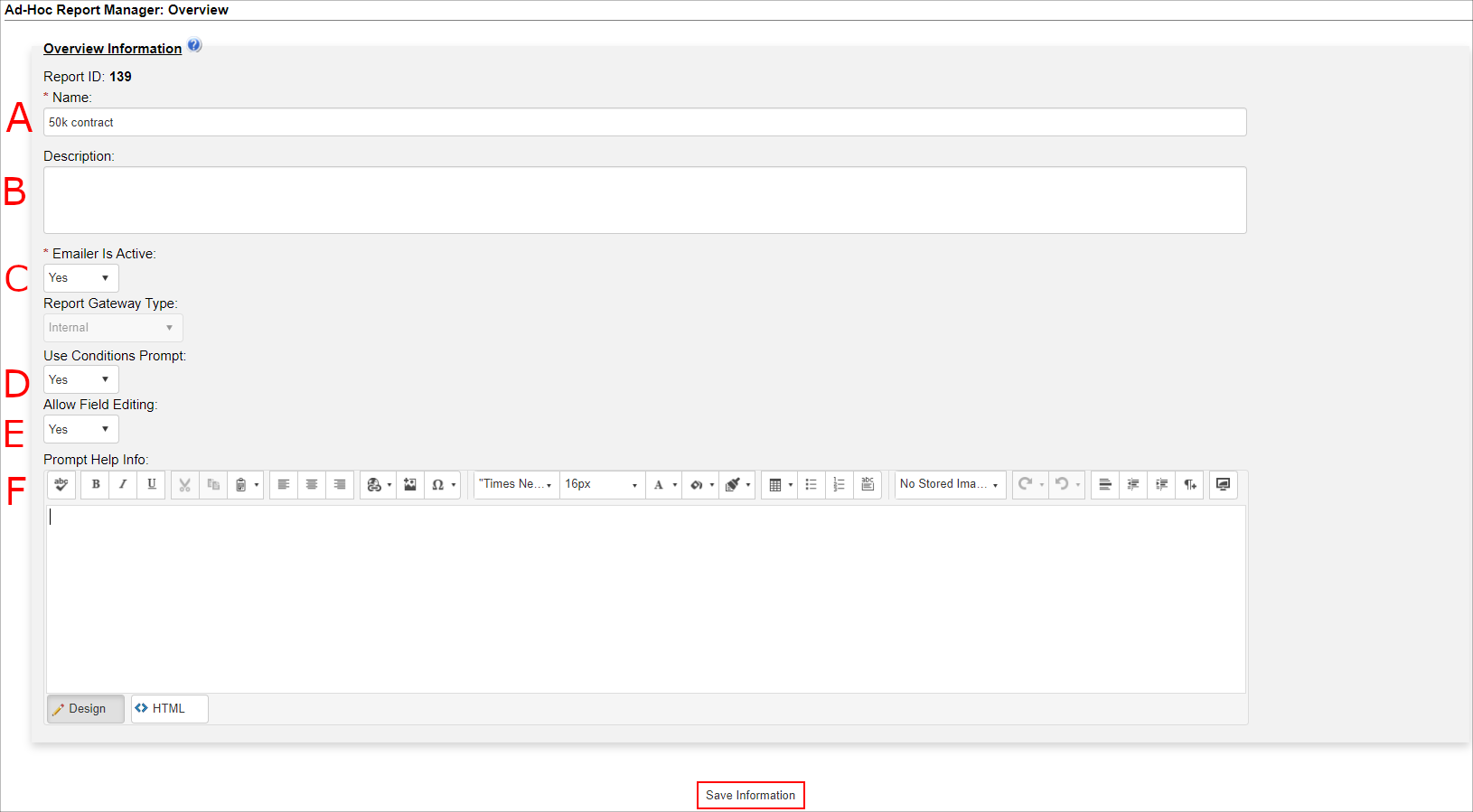
A. Provide a Name for the report
B. Optionally, enter a Description for the report
Then set the following:
C. Emailer is Active: If you would like to set the report to send on an email out to certain users, set this to Yes.
D. Use Conditions Prompt: Enables a prompt to modify Filters/Conditions every time a report is run. For example, allowing a user to change a reporting looking for contract amounts over $50,000 to instead look for a different amount.
E. Allow Field Editing: Enables the ability to directly edit records that appear as results in the report. In the Field Selection step, you will have the option of enabling editing on a field-by-field basis.
F. Optionally, enter Prompt Help Info to accompany your Conditions Prompt if any, then hit Save and Continue to move to the next step.
2. Click Save and Continue. If creating a new report, the Table Selection page displays. If editing an existing report, the Overview screen continues to display.
|