|
SEARCH ENGINE CONFIGURATION
In addition to the standard Quick Search option, CobbleStone offers Search Engine functionality, returning results based on relevancy instead of area.
To configure the Quick Search functionalities, click Manage/Setup, Application Configuration, and Quick Search Configuration. Under the Search option on the side menu, click Search Engine.
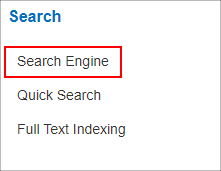
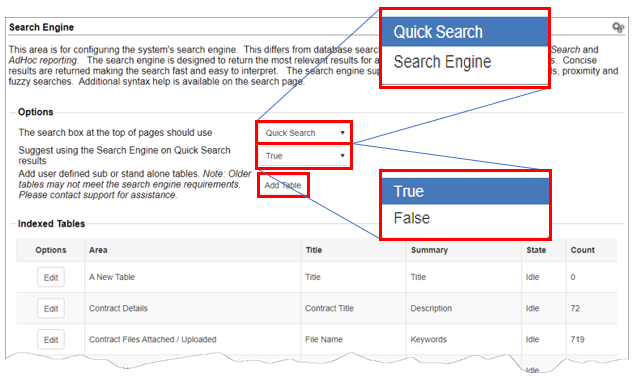
From here, users have the option to utilize either the Quick Search option, or the Search Engine option. As well, System Admins have the option of suggesting the Search Engine on Quick Search results.
When Edit is clicked, the following screen appears:

A: This is the status for the index, which is Idle in this case.
B: This asks, is indexing enabled? If yes, the answer is set to True. If no, the answer may be set to False.
C: This gives us the last index update. Specifically, this is the date and time the indexer last checked for updates.
D: This gives us the Date Updated of the last record added to the index for this area. Records that have been added prior to this date are are included in the index. Records with a later date updated (in this case, later than May 13, 2021 at 4:39PM) will be indexed in the future.
E: This is the number of records from this specific area in the index.
NOTE: Indexing is done in batches and the Index Count may not coincide with the number of records in CobbleStone.
Additional Fields to the Search Engine
Additional fields to the search engine may be added. These are additional fields that are indexed, which values can be searched but not included in the results. Fields used as the Title and Summary of the result are indexed but not included in the list.
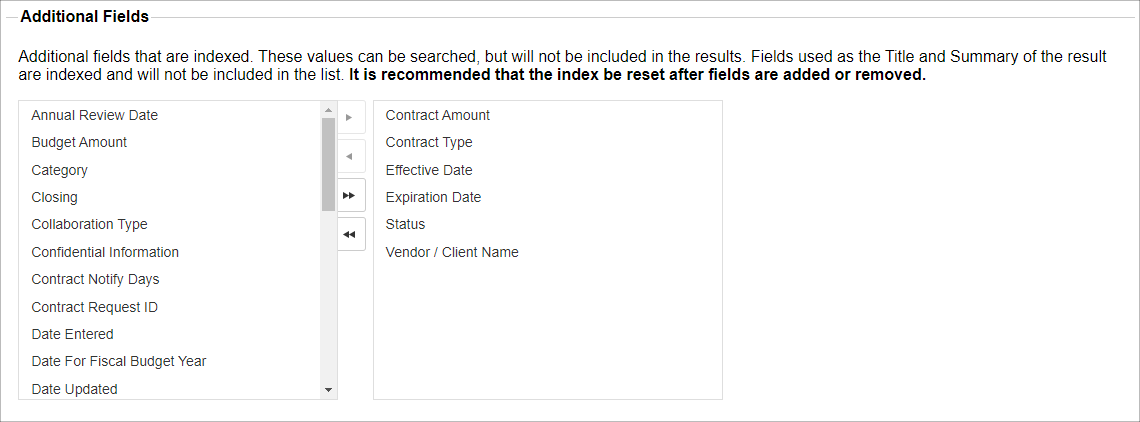
As bolded above, it is recommended that the index be reset after fields are added or removed.
|