|
In Application Chat
The Speech Bubble Icon contains CobbleStone's in application Chat feature. It permits a fast and easy means of communication with other users and keeps track of unread messages.
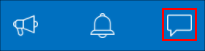
Viewing and Replying to a Chat Message
1. Click the Speech Bubble Icon to see a list of all new and recent chat threads.
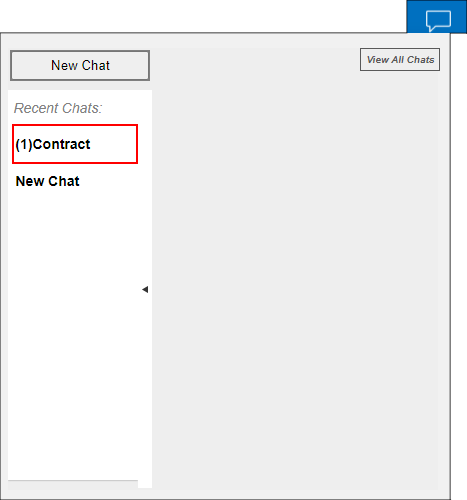
2. Any new/unread messages appear at the top and have the number of unread messages listed next to the name. Click the name of the chat thread to open it.
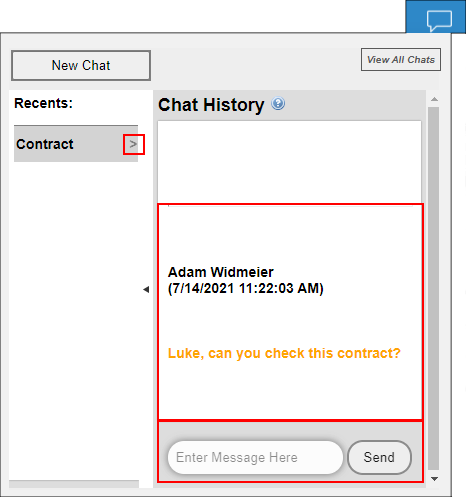
3. An arrow appears next to the name of the open chat. The name of the sender, the date, time, and message itself appear in the main portion of the window. Type a reply into the Enter Message Here box at the bottom.
4. When the new message is complete, click Send.
5. Click the carat in the middle to collapse the message list and expand the message window.
6. Click the Speech Bubble Icon to close the pop-up window.
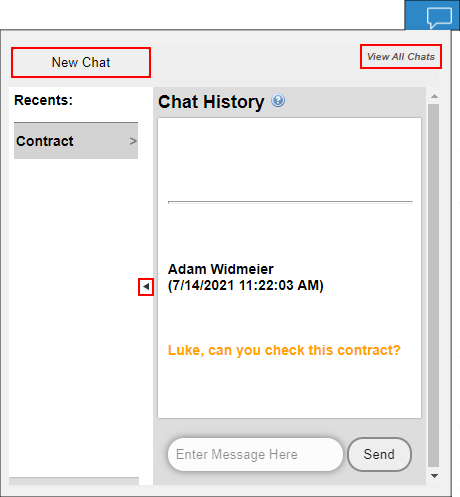
Sending a New Chat Message
1. Click New Chat.
2. In the new window, enter:
- The Chat Name
- The name(s) of the recipient(s)
- The Chat message itself
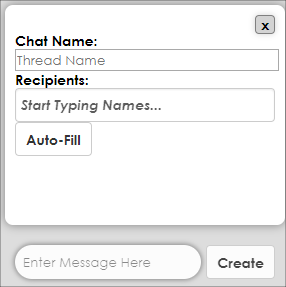
3. Click Create.
4. The new Chat Thread displays in the main portion of the window and the new thread's name appears in the list on the left.
View All Chats
1. If the window is not to your liking, click View All Chats to open a new page.
2. The System Messenger page displays. View an existing Chat Thread by clicking the line item's View Chat.
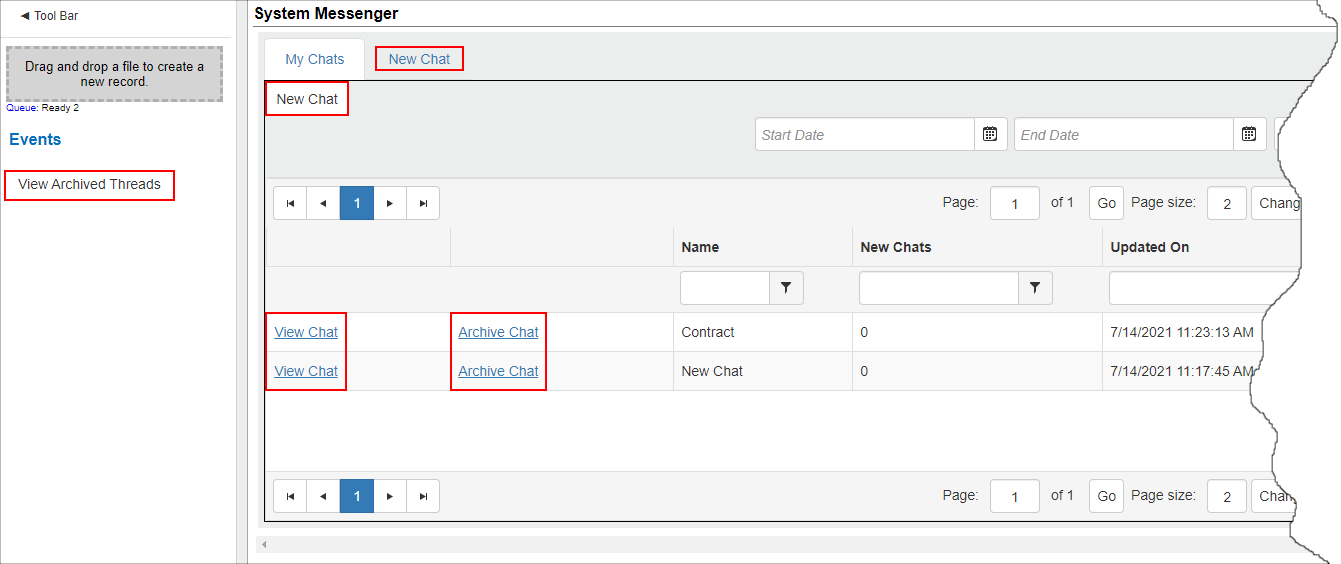
3. Click Archive Chat to store a Chat Thread in the archive and remove it from the recent thread list.
4. Click View Archived Threads to view any of the archived message threads.
5. Click New Chat to draft a new Chat Message Thread in the new window.
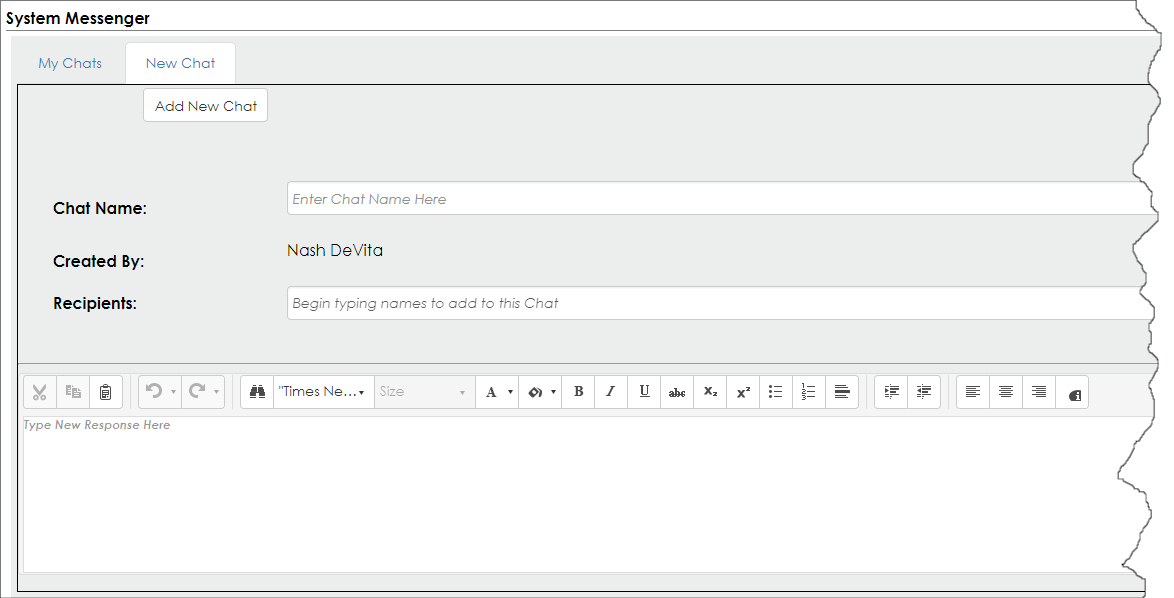
6. Process the new Chat Message Thread just as you would in the pop-up window.
If your organization has disabled the Chat feature, the icon does not appear.
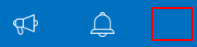
|