|
Manage Document Package Template: Rules & Conditions
Next, the Rules and Conditions page displays on which rules and conditions around the template are established. The filters/conditions determine when the template is available to the end user.
Note: In the Mergeable Fields section, ensure selection of any fields needed to enable these rules and conditions has occurred.
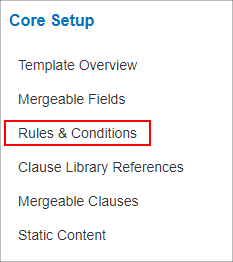
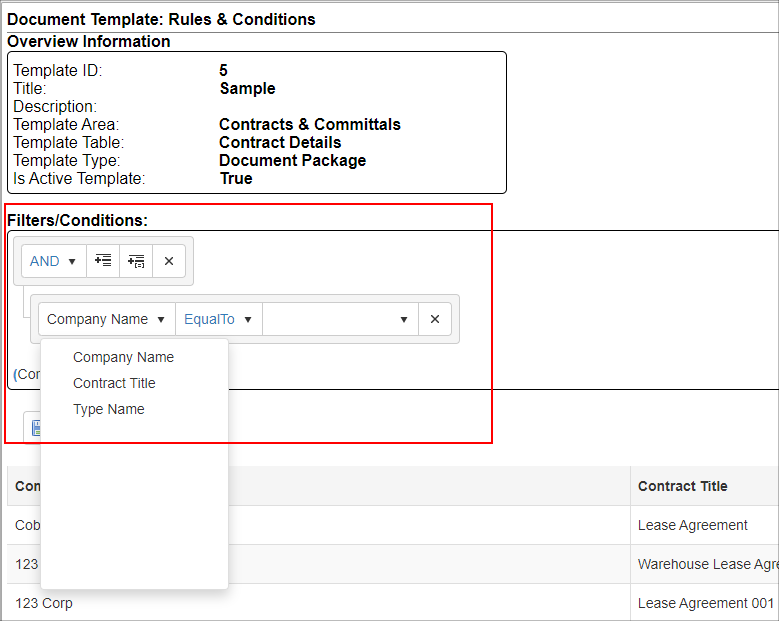
To better understand how to use the filters/conditions functionality, lets breakdown the components. In the picture below each of the components of the filtering control are numbered:
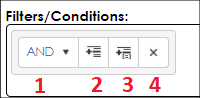
Filtering Control
1. And/Or Selector: Used to determine if a new expression is being added as an 'AND' or 'OR' condition
2. Add New Filter Expression
Adds a new filter expression to the list of conditions (takes into consideration the 'And/Or Selector')
3. Add Expression Group
Adds a new sub-grouping of expressions to be used in complex conditions. (takes into consideration the 'And/Or Selector' between groups)
4. Remove Filter Item
Removes the filter/condition from the list of applied filters and conditions.
Saving and Previewing
Once the filters/conditions have been specified, click Save & Preview Filter(s). This will save the filters to the template and bind the results to the grid on the screen for a preview the contract records that meet the filters/conditions. Please note that only authorized users will be able to use templates that match the filters/conditions criteria for each contract record.
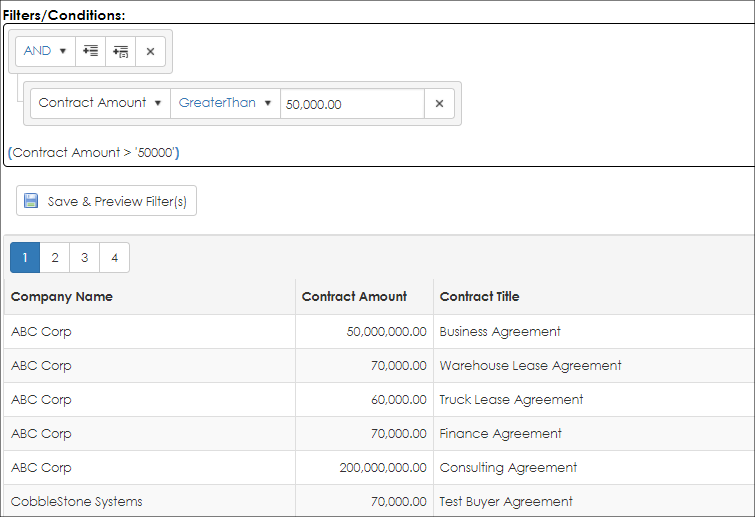
If the filters/conditions need to be modified, they can be changed so by changing the filters/conditions defined on the screen and clicking Save & Preview Filter(s) again.
Note: If no fields were selected in the previous step and the Rules page is accessed, the application displays a warning.
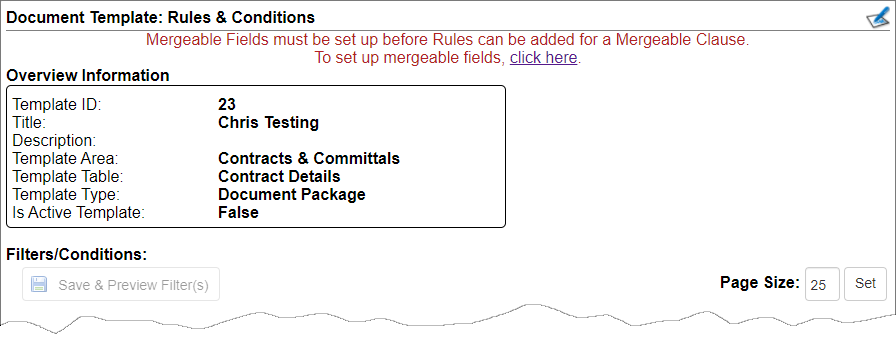
|