|
Cobblestone IntelliSign: from Record Details
Click CobbleStone IntelliSigning on the side menu of the Record Details screen to open the IntelliSign portal.
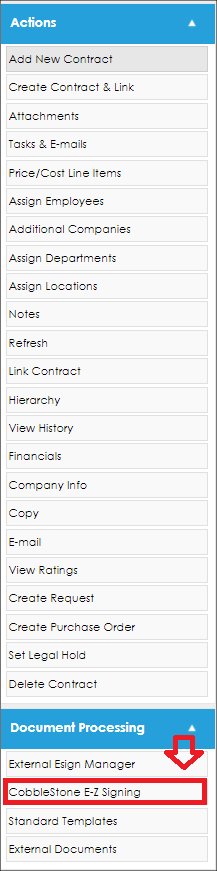
Begin a New IntelliSign Process by clicking New Document IntelliSigning.
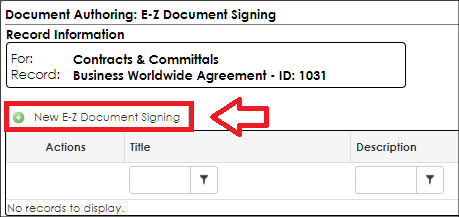
A pop-up window displays and options of all the files associated with the record display. Select a file, title the process, and determine if signatures will be allowed anywhere on the document or if the signature areas will be specified. Finally, indicate the employee to oversee the process.
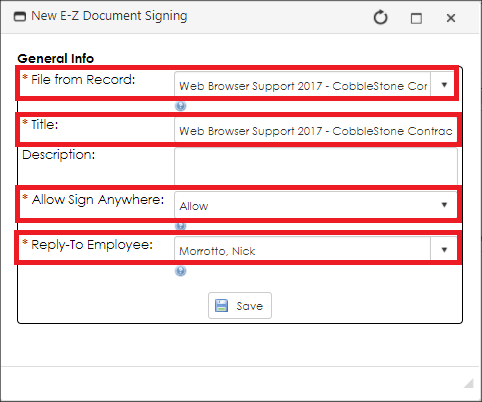
1. File from Record - This is where you users determine what file will be electronically signed with the IntelliSign Process.
Note: Select the file to sign electronically from the available files on the record details screen.
2. Title - title for this IntelliSign process
3. Description - brief description of the process (optional)
4. Allow Sign Anywhere - if signature placeholders will be set up for signers or if the signers can select where to sign.
5. Reply-To Employee - the employee notified throughout the signature process for each action taken. (This defaults to the user initiating the process. More employees/users can be assigned to be notified before beginning the process)
|