|
If a company Contact's Contact Details screen shows the contact as Is Company Admin = Yes, the Contact will have the ability to log-in to the Vendor/Client Gateway and manage additional Contacts/Users for his or her organization.
Note: This functionality applies to Company Admins only.
To Add a New Contact/User for Your Company
1. Navigate to Contacts/Users – Add Contact/User via top navigation menu in the Gateway.
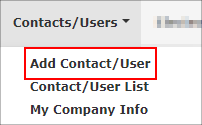
2. Enter the new Contact/User's information into the Create a New User Account screen, making sure all required fields are populated.
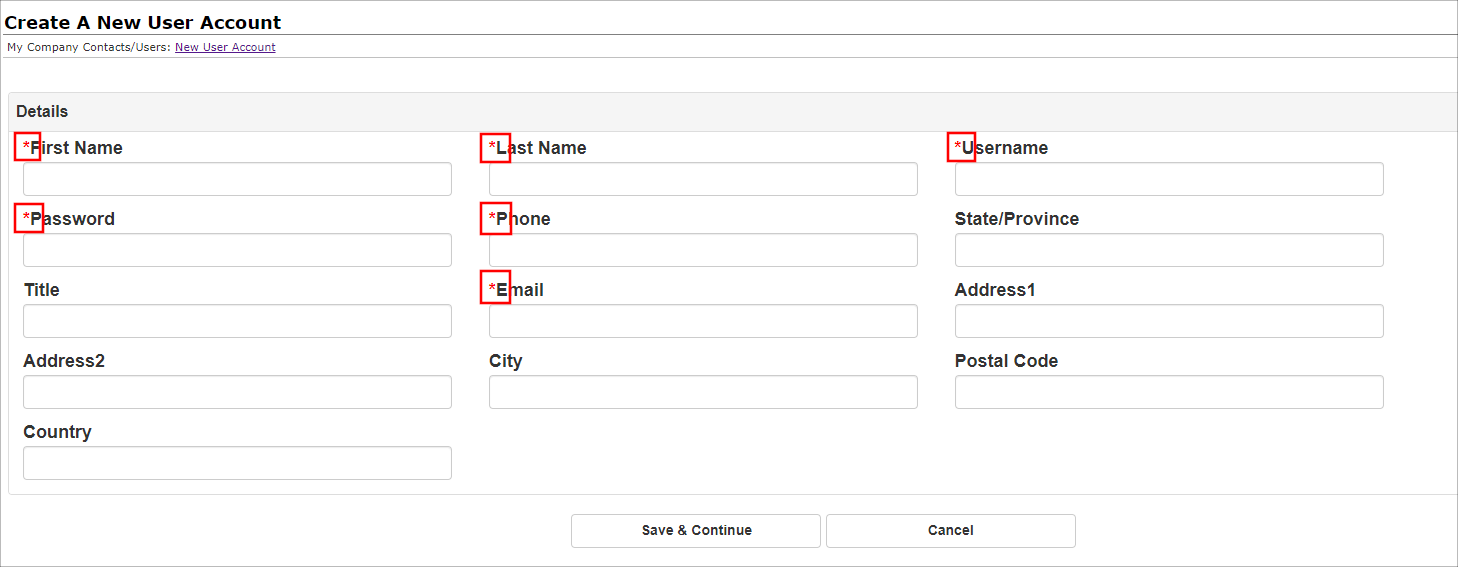
Note: The screen may be different than pictured above depending on the fields the Core organization has selected/required to be displayed and populated for this screen.
3. Once all necessary and required information has been populated, click Continue to save the new Contact/User.
4. The My Company Contacts/Users Details screen displays. It contains the new Company Contact's account details.
To View a List of Contacts/Users from Your Company
1. Navigate to Contacts/Users - Contact/User List via the top navigation menu.
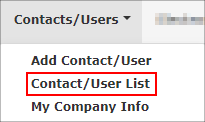
2. A grid list opens to display all Contacts/Users for your Company.
Note: The screen may be different than pictured above depending on the fields the Core organization has selected/required to be displayed and populated for this screen.
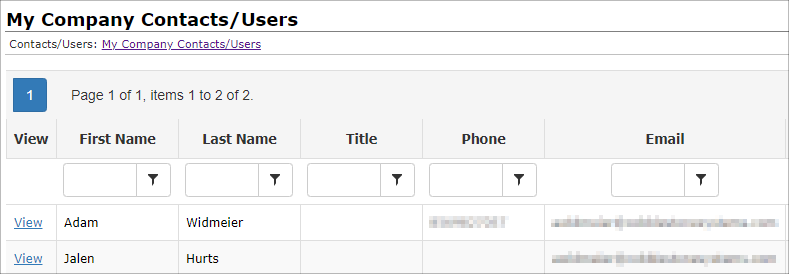
3. To view/manage the Contact/User, click View for the user to manage.
4. The My Company Contacts/Users Details screen displays where the details of the Contact/User can be viewed.
5. If the Core Organization has allowed Company Admins to edit Company Contact Details, Manage/Edit is present under the field values. Upon clicking Manage/Edit, a pop-up window for editing fields displays.
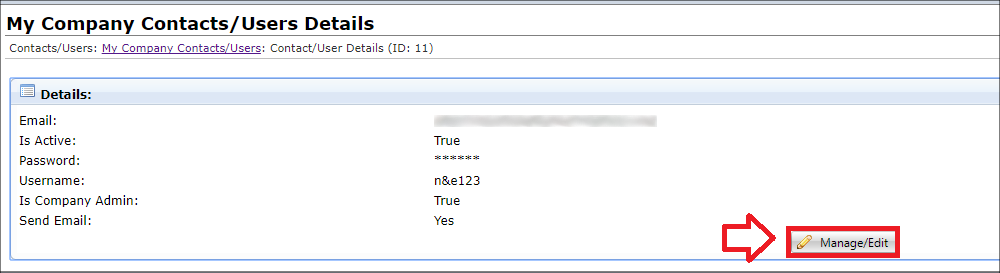
6. Click Save when all desired fields changes are complete.
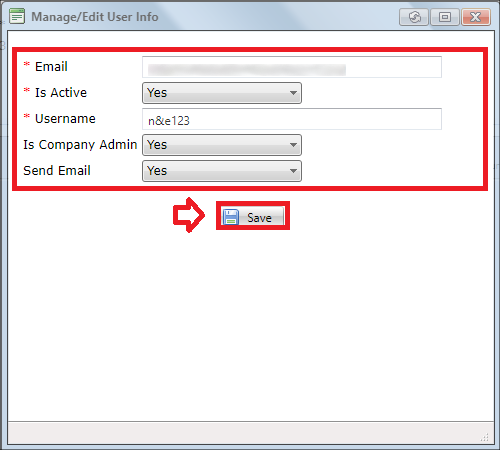
|