|
Document Collaboration Gateway Settings & Functionality: Manage E-Signatures and PIN
Users who have access to the Vendor/Client Gateway are able to manage their PINs and Signatures from the Gateway. Under the Electronic Document menu item (This can be renamed) select My Approval & Signature Settings. Users have the same three (3) options as seen in the Manage E-Signature & PIN page.
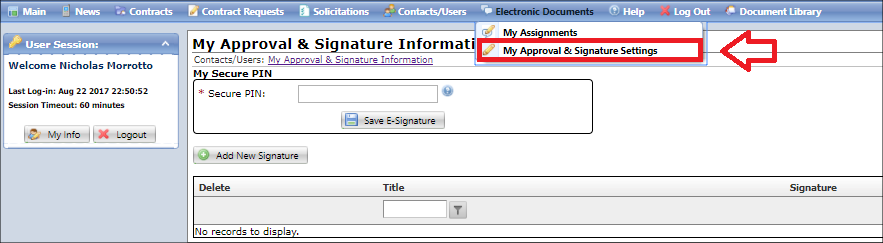
E-Processes users have to remember their PIN. The only option to manage your pin for external users is to reset the PIN. Click Forgot Your PIN? and enter the email address that Contract Insight has on file for the Employee or the Company Contact in order to reset the PIN. If the email address on file in unknown, contact a system administrator to retrieve or reset your email address. (See Section 4.A.i.)
Note: System administrators cannot reset PINs for users.
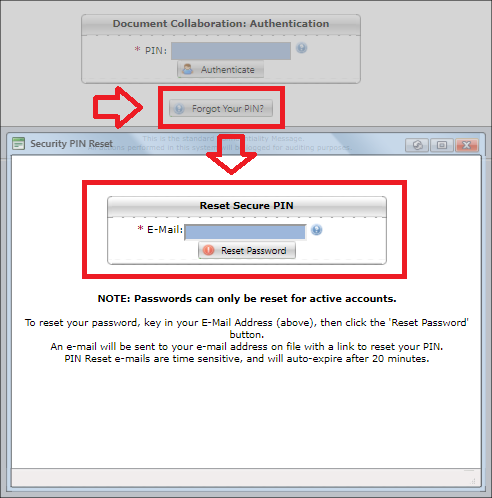
|