|
CobbleStone IntelliSign: After E-Approval
Users can begin the IntelliSign Process from the Completed E-Approval Screen by clicking IntelliSign.
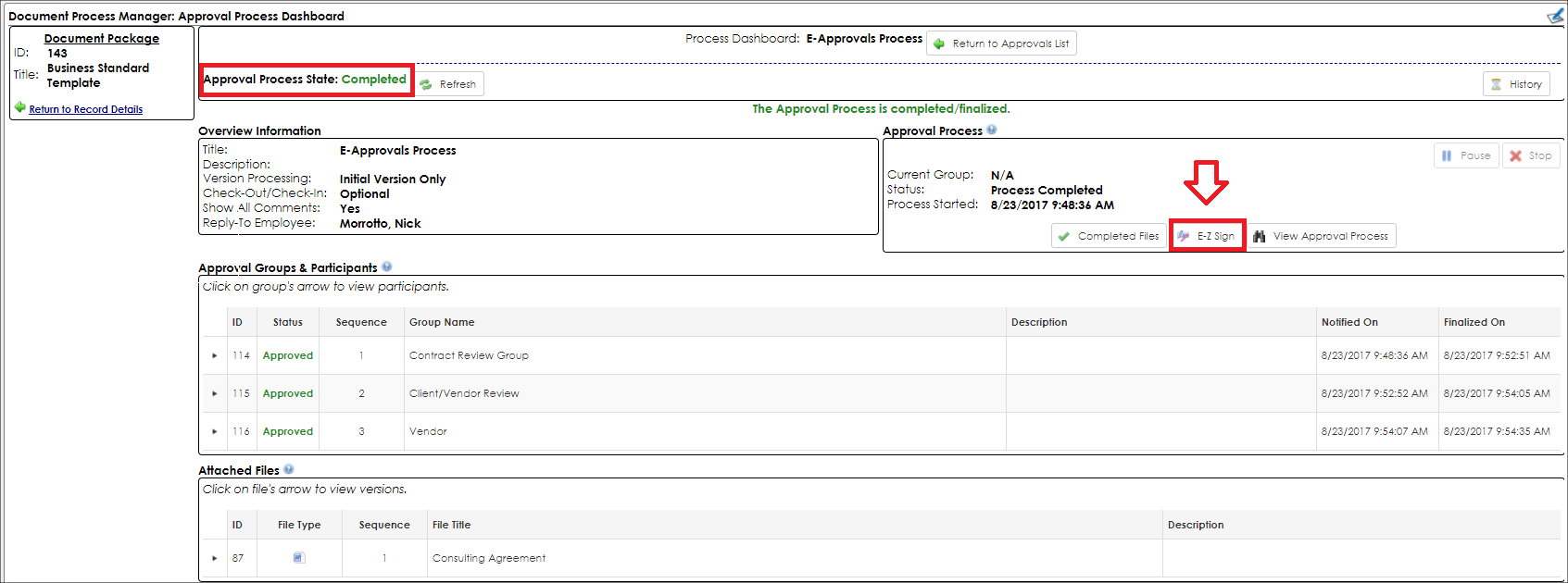
The user is given only one option of a file from which to choose. A title for the process must be supplied. A user must also indicate if signatures will be allowed anywhere on the document or if the signature areas will be specified. Lastly, a user must designate the employee to oversee the process.
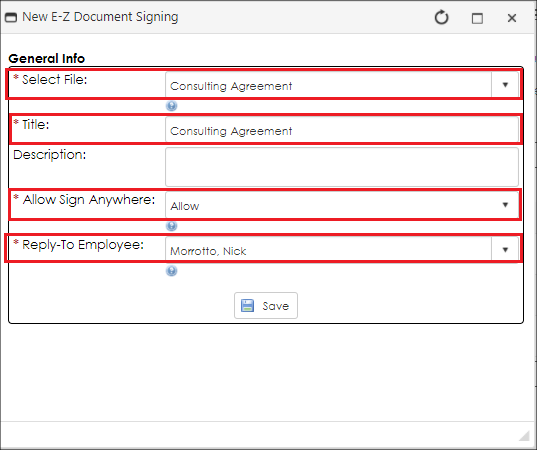
1. Select File - determine the file to be electronically signed with the IntelliSign Process.
Note: This should default to the file that has been approved in the approval process.
2. Title - a title for this IntelliSign process
3. Description - A brief description of the process (optional)
4. Allow Sign Anywhere - This determines if signature placeholders will be set up for signers or if they can select where to sign.
5. Reply-To Employee - This employee who will be notified throughout the signature process for each action taken. (This will default to the user initiating the process. More employees/users can be assigned to be notified before beginning the process)
|