|
Catalog Items
Navigate to Manage/Setup > Catalog Manager > Item List
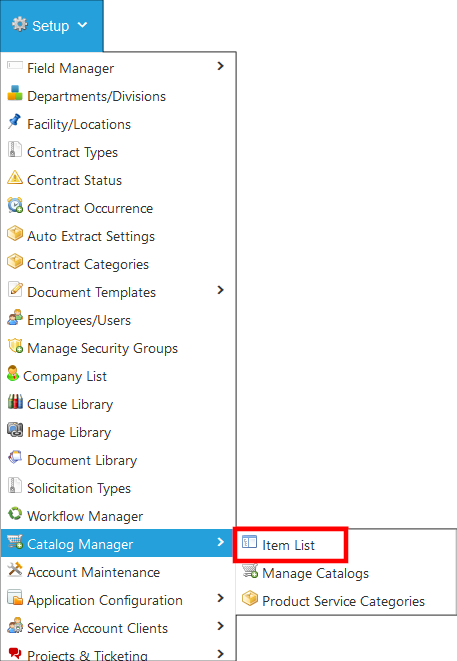
You can add individual records via the Add Record Button and fill out necessary details during creation and are always able to click on View/Manage to edit details later
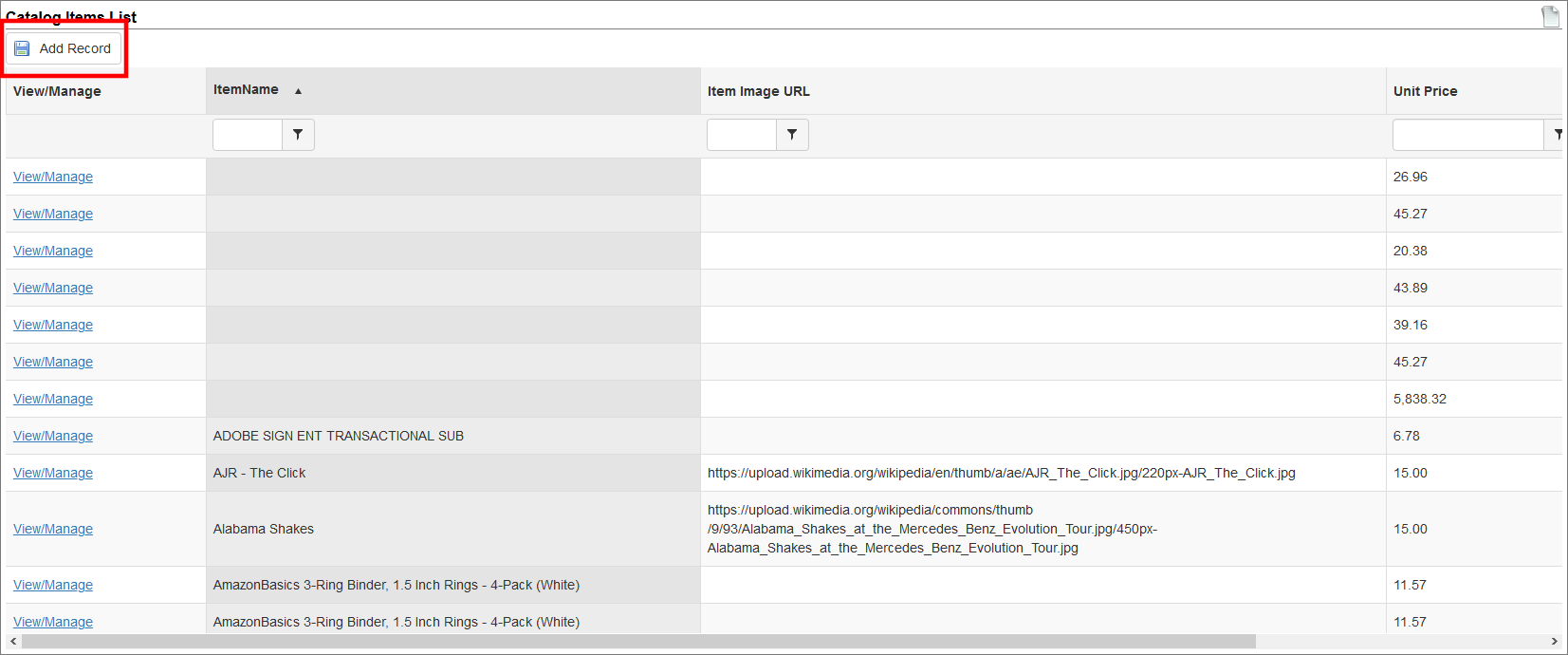
Vendor/Client Gateway Catalog Items
You are also able to allow Vendor contacts to add items via the Vendor Client Gateway module.
An admin can authorize company contact that is a VCG user to be able to upload item through VCG or not.
While adding/editing user configure the setting.
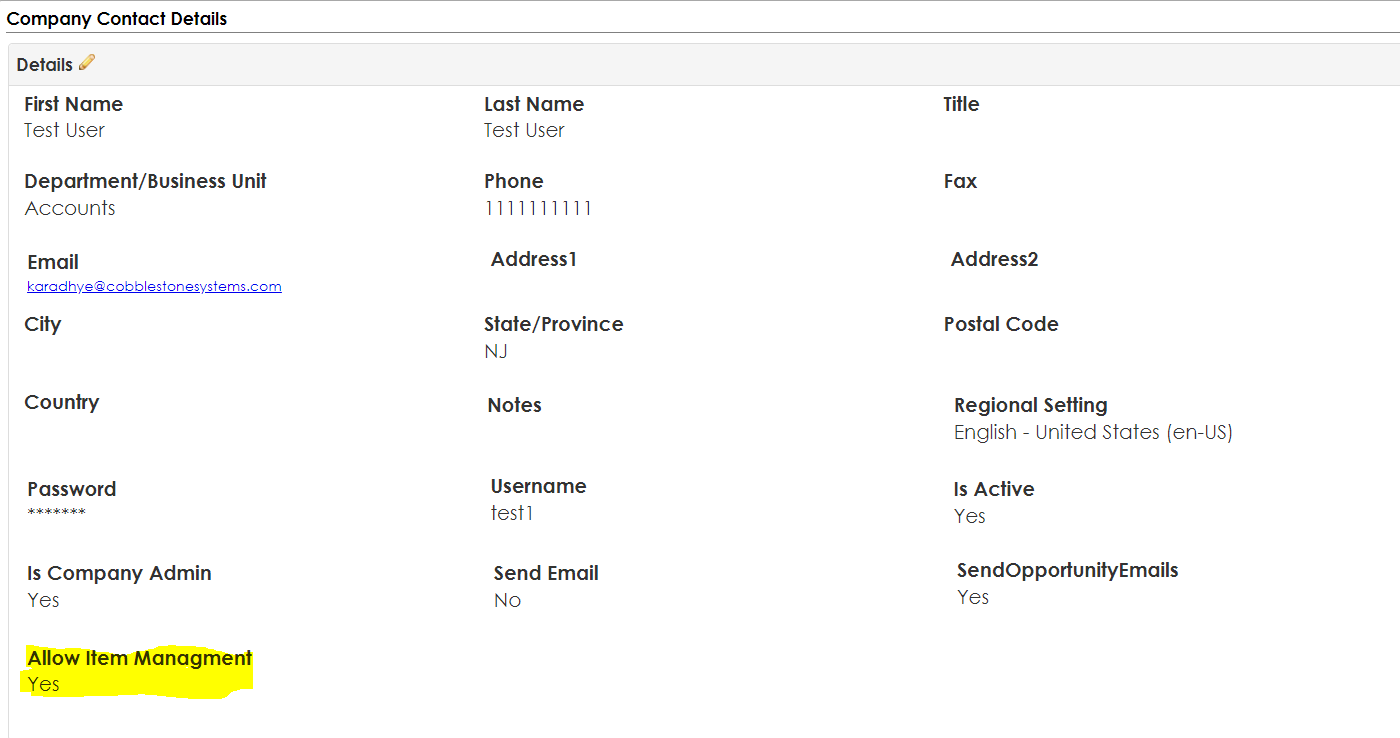
When user logins through VCG and has allowed Item Management, he will have top menu to manage items.
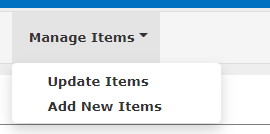
User will have two options, Update existing items and New Items.
Add New Items:
When user clicks on Add New Items, following screen will be displayed.
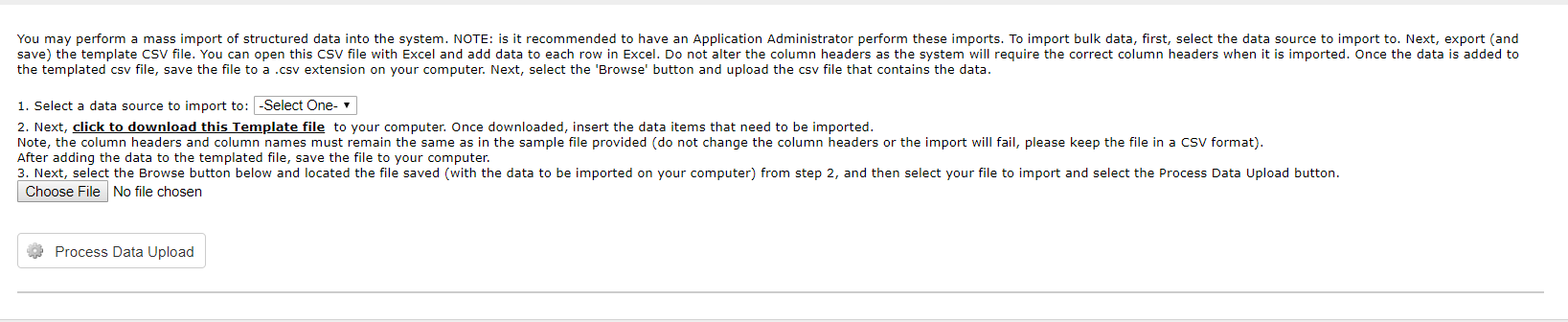
Using above screen user can download template, fill that template with item details and then upload back. And once user clicks on Process Data Upload, all items will get uploaded.
But these items will need Admin approval before its available. This part will be explained later in the document.
Edit Items:
When user clicks on Update Items, following screen will be displayed.
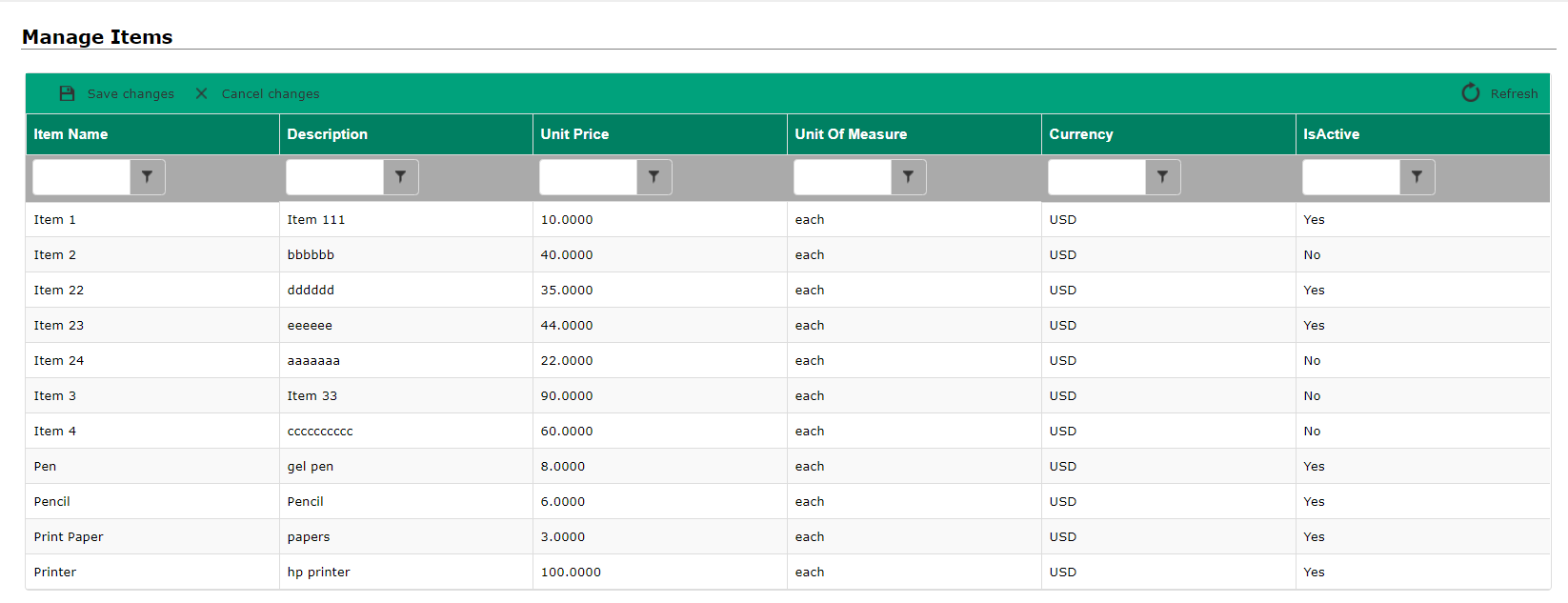
User can edit description, unit price and Unit of Measure. By clicking in column user can edit these values and once done Click on Save Changes button. All edited items information will get saved.
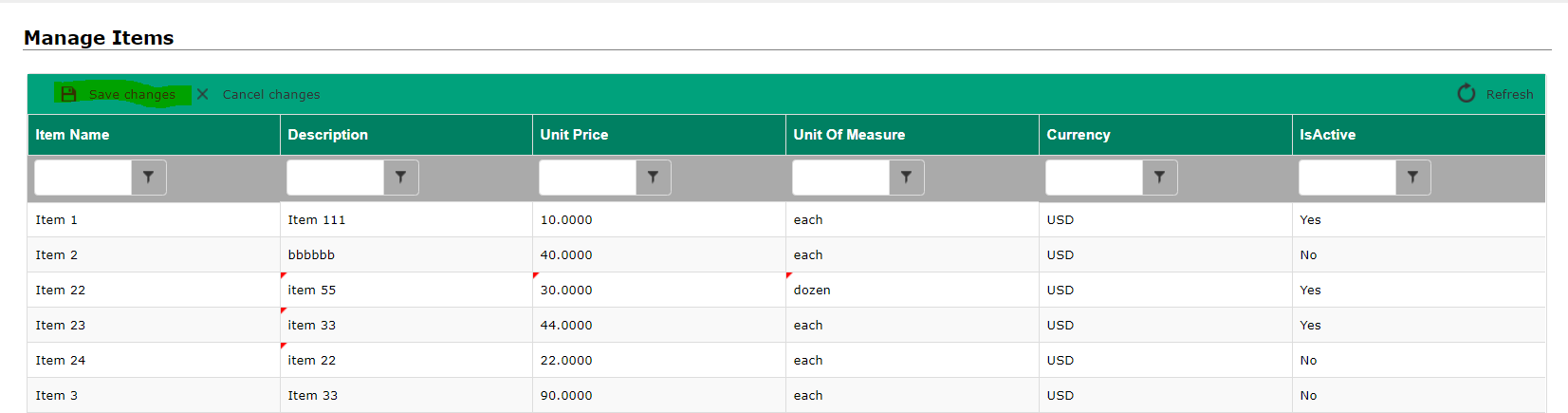
Whenever new item uploaded or updated existing item, the user with Notify If Item Added or Updated set to Yes, will get email notifications.
Admin can set this using add/edit employee screen.
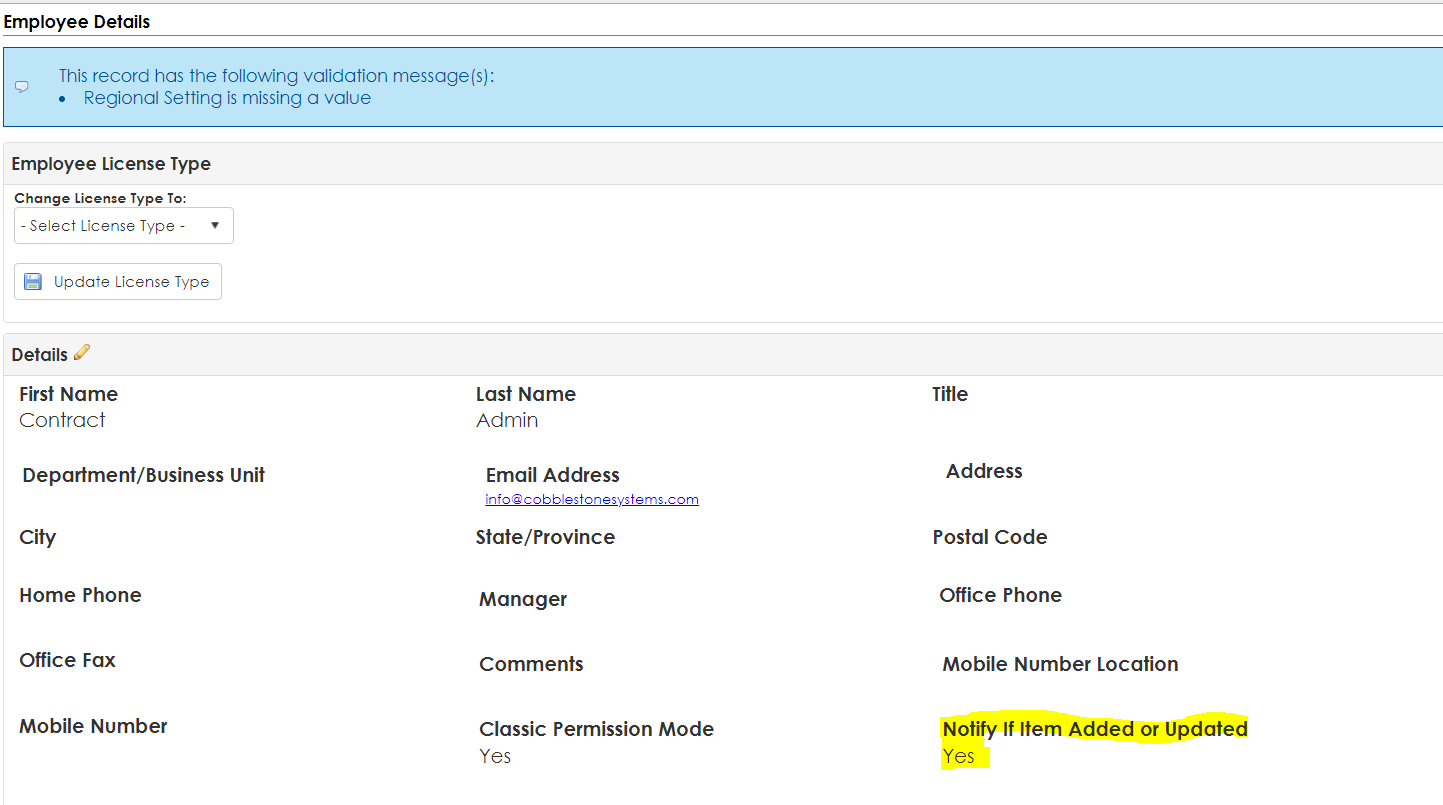
Item Approval for New Items:
The admin user will have following menu to approve new items.
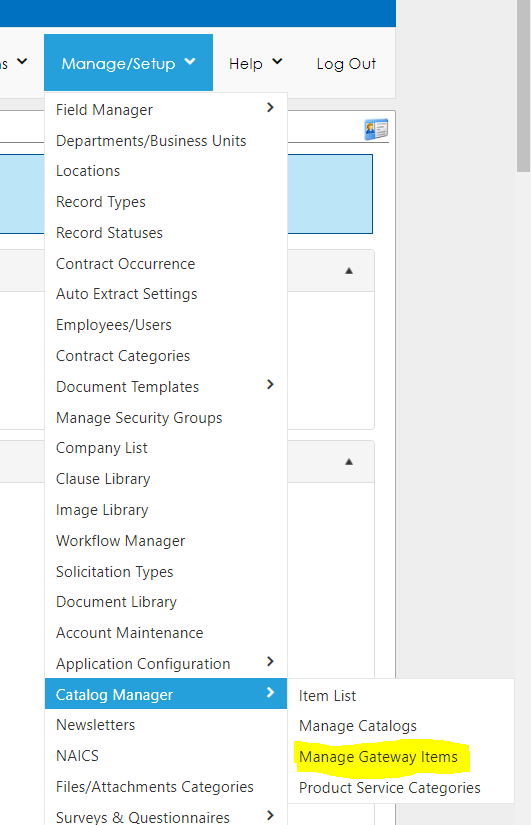
Once user clicks on Manage Gateway Items, following screen will be displayed.
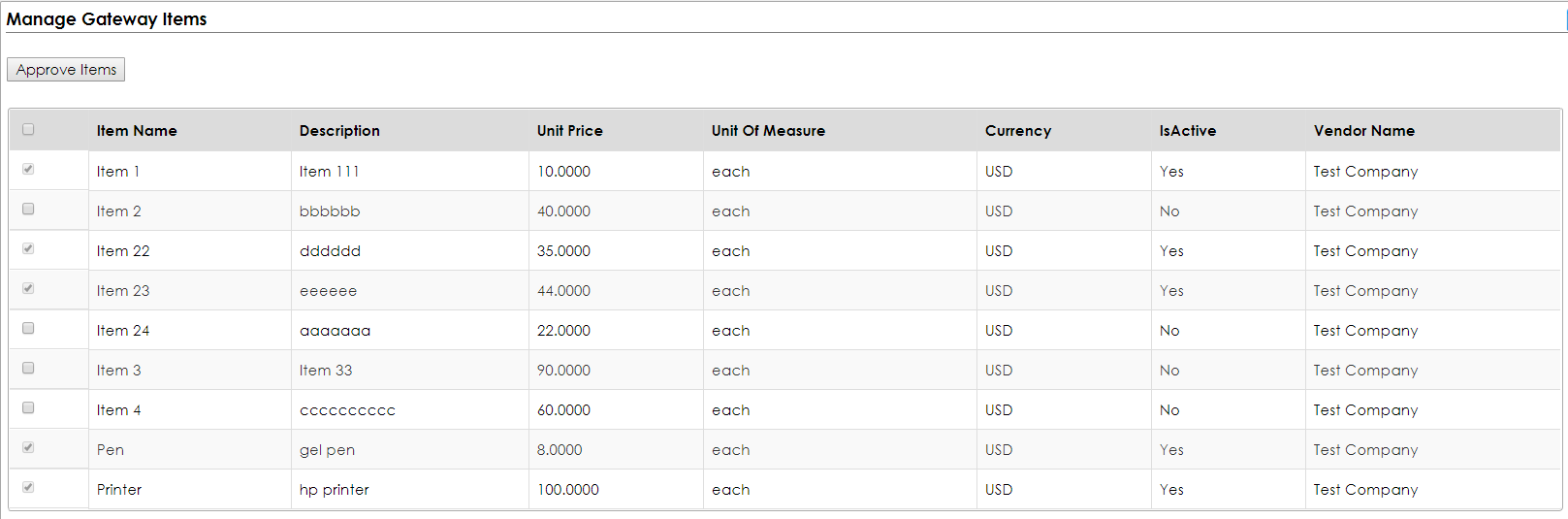
User can select items which he wants to approve, and then click on Approve Items button.
Selected items will be available, and notification will be send to user who uploaded those items.
|