|
E-Approval Flow/Group: Approval Groups Grid
This grid displays all of the approval groups created for the template (shown in sequential order) along with the participants assigned to each group.
Note: The setup for E-Approval Flow/Group applies only to organizations who have the Document Authoring add-on module.
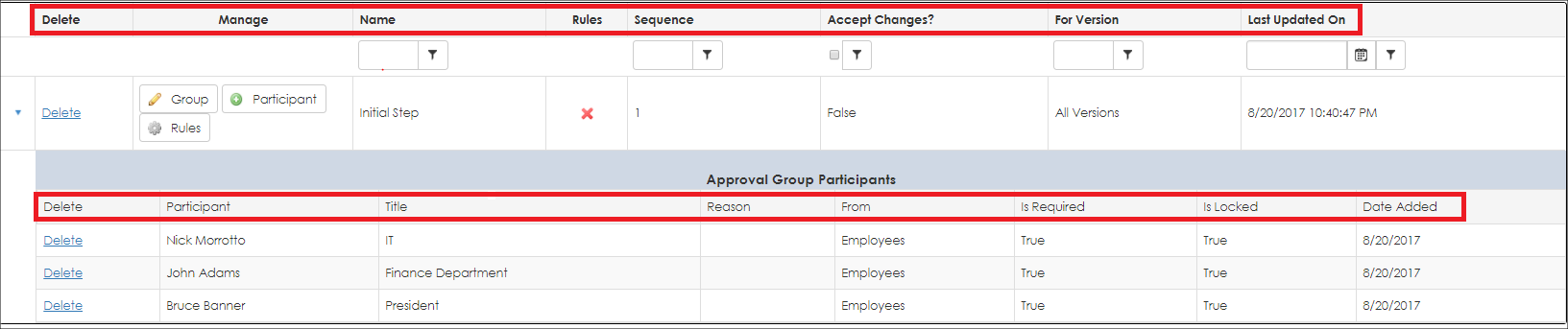
The Approval Groups area is broken down into two grids, the primary group grid and then sub/details participants grid for each group. To view the participants assigned to a group, click the caret next to each group.
The primary grid for approval groups provides the following information and columns:
• Delete Group: Delete/remove the group and all of its participants.
• Manage Group: Has three (3) buttons:
- Manage Group Information
- Add a Participant
- Manage Rules & Conditions for Group
• Name: The Name of the Approval Group
• Rules: Displays a red X if there are no rules/conditions for the group or a green check mark if there are.
• Sequence: The Sequence Number of the group
• Accept Changes: Displays if the approval group forces all word document track changes to be accepted when the approval group is competed (prior to moving to the next approval group)
• For Version: Displays the version of the document(s) for which the group is used
•Last Updated On: Displays when the approval group was last updated
The sub/details grid for each approval group’s participants provides the following information and columns:
• Delete Participant: Delete/remove the participant from the approval group
• Participant Name: The display name of the participant selected
• Participant Title: The title provided for this participant (used to uniquely identify this participant to this template document package)
• Reason: The details/information on why the participant is associated with the approval group. (if any)
• From: Denotes where the participant is from. Participants can be from:
- Internal Employees
- External Customer Contacts
- Employee Roles & Groups
• Is Required: This setting determines if a person must be a participant in the process
- True – This person must be a part of the approval process. They must be able to make and approve changes within the process.
- False – This person is optional in the process. If no changes are made and the document is accepted within that participant’s group, the participant will not be notified. If changes are made, the participant will be notified and will have to accept the changes to the document as well.
• Is Locked: Denotes if the participant can be removed on a generated document package from this template
• Date Added: The date the participant was added to the approval group.
|