|
Field Manager: Duplicate Check/ Unique Value Fields
When creating a new record, fields marked as unique are checked. If values match with existing records, the application prompts the user accordingly. This function helps to avoid unnecessary duplication of records.
Setting a field as unique at the field level
1. Click Manage/Setup
2. Click Field Manager
3. Click Manage Fields
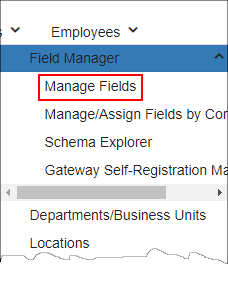
4. Select the desired field (edit)
5.Set Mark as Unique to Yes.
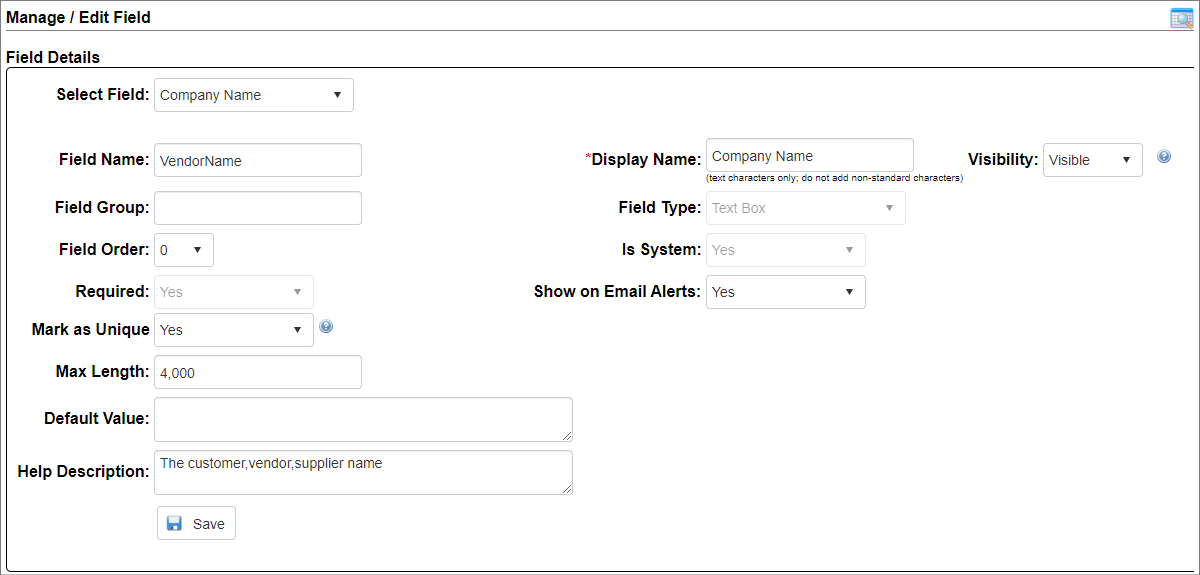
6. Click Save.
Configure fields to mark as unique by Type
1. Click Manage/Setup
2. Click Field Manager
3. Click Fields by Type
4. Select Type
5. Configure fields to mark as a unique value
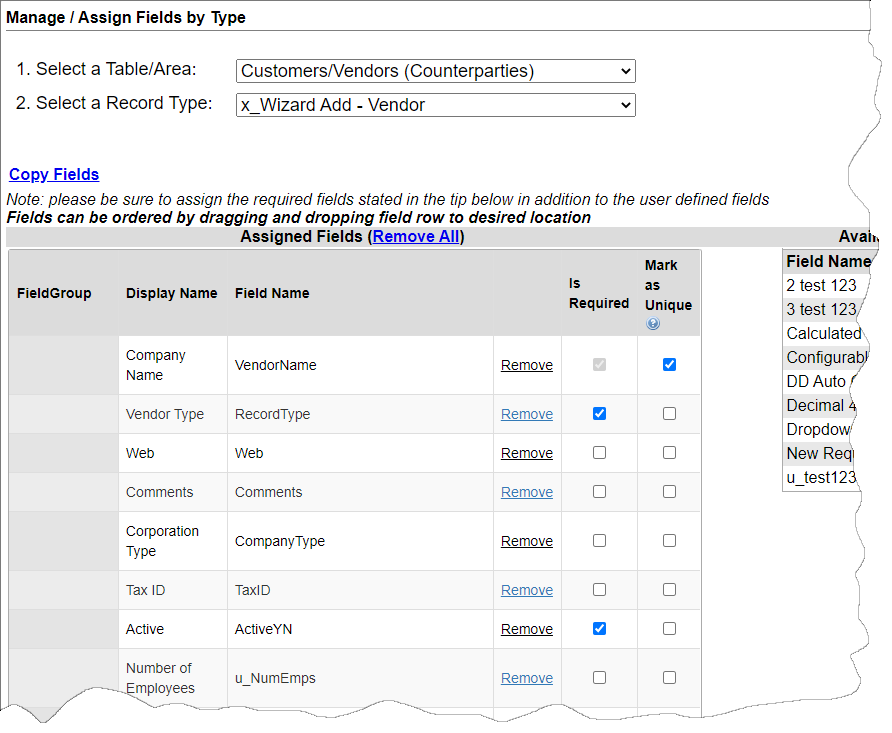
From Manage/Assign Fields by Type, select or deselect the mark as unique option as desired
Note: Items are marked or not marked as set by default in the Add New Field page or Manage/Edit Field page for that field
Duplicate Check In Action
If an exact match is found, the following warning message will display.
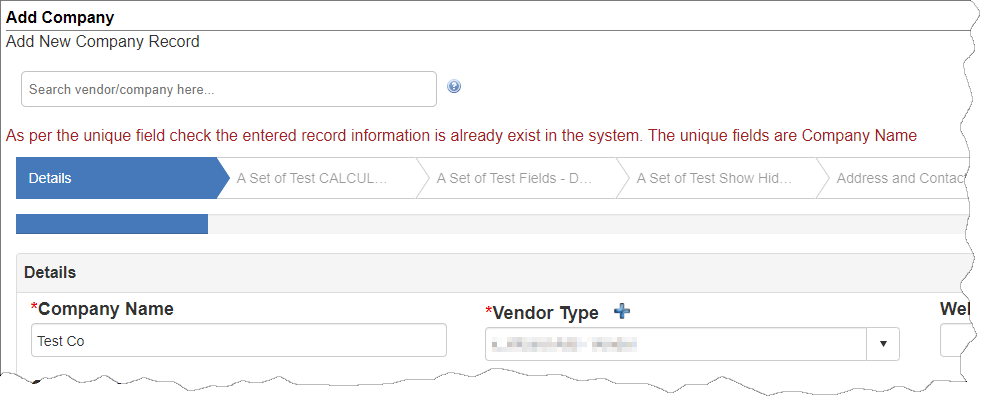
Enter a unique value and continue.
|