|
Vendor/Client Gateway: Solicitation & Procurement Content
For a Solicitation Record's details to be displayed on the Vendor Client Gateway or Public Portal, the Solicitation Record’s Invitation Type field must be set.
Note: If a Solicitation's Invitation Type is set to Public or Invitation Only, only the fields selected to be displayed will be shown. Please see the Solicitation & Procurement Fields Wiki page for more information about selecting fields from the Solicitation Details screen to be displayed on the Gateway.
Solicitation Details:
1. Navigate to the Solicitation Details screen to manage the Invitation Type for the record.
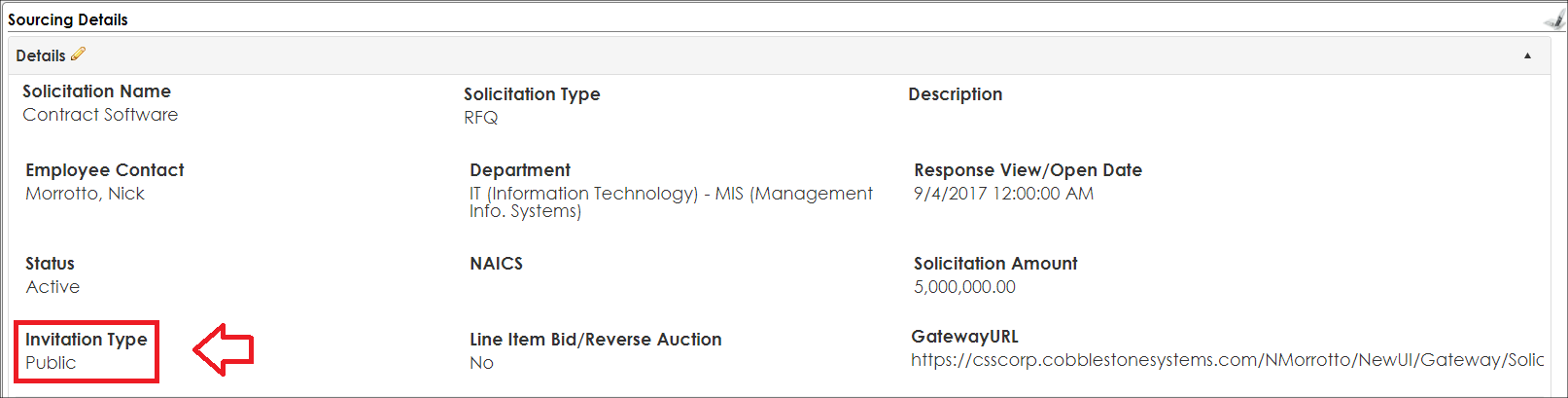
2. The Invitation Types available are:
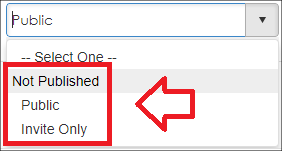
Not Published: The Solicitation record will not be available on either the Vendor/Client Gateway or the Public portion of the Gateway (Internally Only).
Public: The Solicitation will be available to be viewed on the Public portion of the Vendor/Client Gateway (non-authenticated Vendors/Clients will be allowed to view).
Invite Only: The Solicitation will be available only to Vendors/Clients on the Gateway whom you have specified as potential respondents.
Solicitation Files/Attachments:
For a Solicitation Record file/attachment to be viewable, select (when uploading the attachment) the Collaboration Type for the attachment:
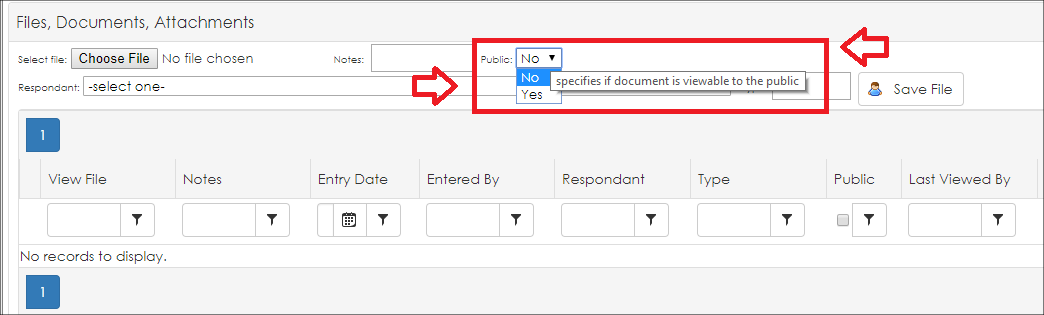
Note: By specifying Public = Yes, the file/attachment displays only to the area in which the Solicitation Record is displayed (depending on the Invitation Type selected for the Solicitation Record).
|