|
Field Manager: Schema Explorer
Contract Insight supports the ability to view the Schema of the system. A user must be a system administrator to view the Schema Explorer screen.
Schema Explorer
A schema is a road map of how everything is connected in the system.
Navigate to Manage/Setup > Field Manager > Schema Explorer
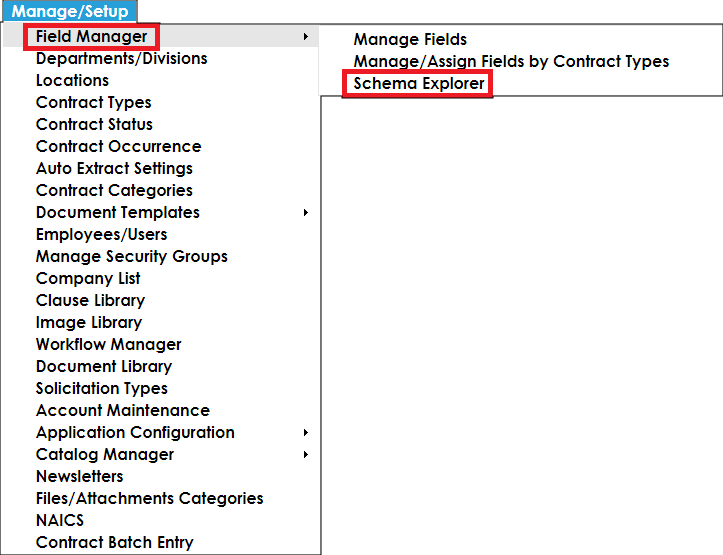
Table Selection
Once a table is selected from the Select Area/Table drop down, the information for the table will appear in the box below such as the Table Database (DB) Name, Table Display Name, and the Primary Key of the table.
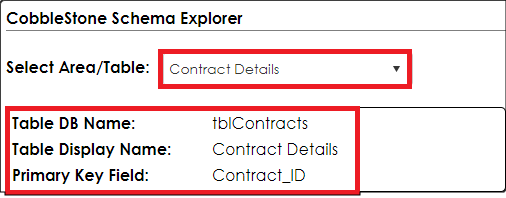
Select Area/Table: This drop-down field includes all the Tables from the system. When a table is selected from the drop-down, all the information for that table appears below (Ex: Contract Details).
Table DB Name: This shows what the table name is on the back end (Database) of the system (Ex. tblContracts).
Table Display Name: This shows what the Display Name is for this table in the system (Ex: Contract Details).
Primary Key Field: A primary key is a unique identifier for a table. The primary key for each table within the system is the ID field. For example, the primary key for the Contract Details table will be the Contract ID; for the Request table the primary key will be the RequestID field.
Columns/Fields
The Columns/Fields sub-table on the Schema Explorer shows all the fields associated with the selected table (Contract Details). The employee/user will see the Display Names, Column Names, Data Type, Field Type, Default Value, Is Required, Is Locked, Is System, Is Identity.
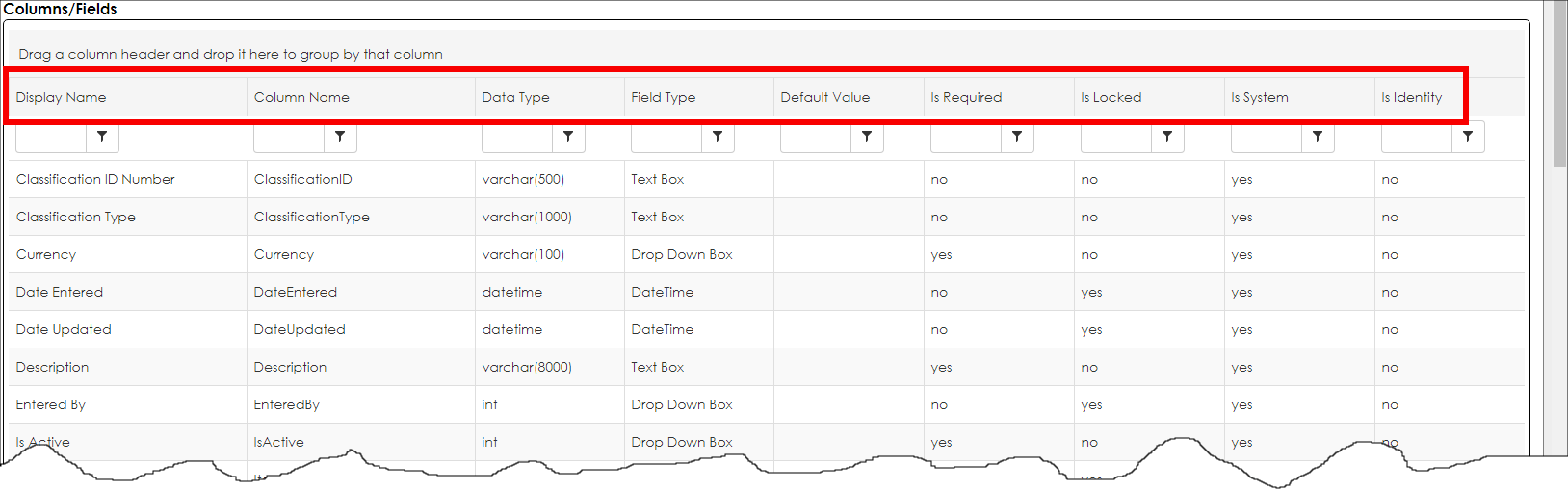
Display Name: This column shows the Display Name for each field in the table selected in Select Area/Table.
Column Name: This column shows the Name of the field on the DB side.
Data Type: This column shows the Data Types from the DB side of the system.
Field Type: This column shows the Field Types of the fields. (Checkbox, Currency, Date, DateTime, Decimal, Decimal 4, Drop Down Box, Integer, Multi-Line Text Box, Multi-Line List Box, Password, Slider, Text Box, and Rich Text Editor).
Default Value: This column will show the default value that was added to the Default Value text box on the Manage/Edit Field screen for a field.
Is Required: This column will show you if the field is a required field.
Is Locked: This column lets employee/user if the field is locked
Is System: This column shows if the field is system (Yes) or user (No) defined field.
Is Identity: This column shows you what field in the table has the Primary Key. For example, the Contract ID field has Yes in that column.
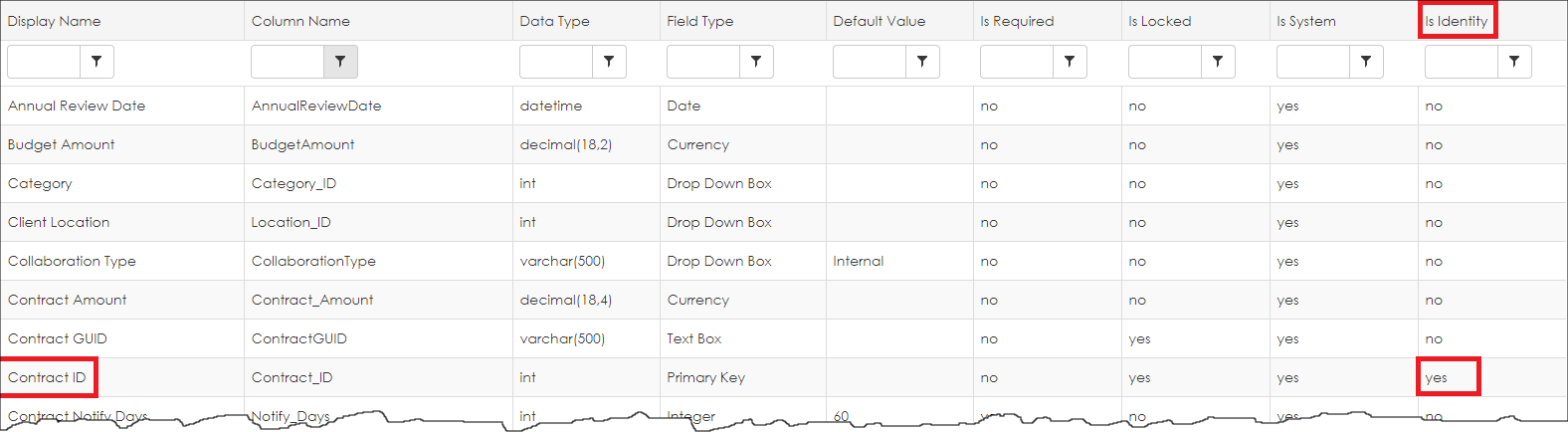
Foreign Keys (Lookup Fields):
A foreign key is a column or group of columns in a relational database table that provides a link between data in two tables. It acts as a cross-reference between tables because it references the primary key of another table, thereby establishing a link between them.
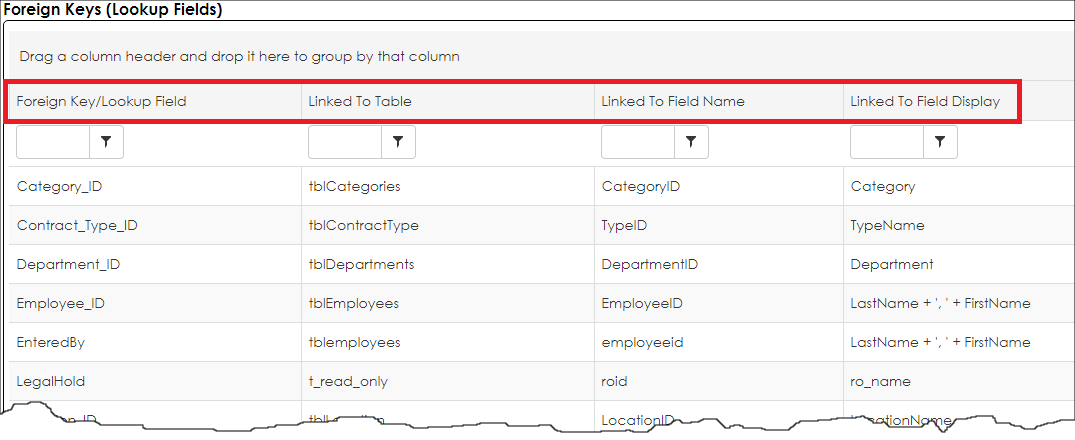
Foreign Key/Lookup Field: This column shows the foreign keys that are associated with this table (Ex. Contract Details).
Linked to Table: This column shows the table that this fields are primary keys for and what links them to this table.
Linked to Field Name: This column shows the field names of those foreign keys.
Linked to Field Display: This column shows the linked field name displays for these foreign keys.
Sub Tables/Areas:
This sub-table on the Schema Explorer page will show all the sub-tables that are associated with this table (Ex. Contract Details).
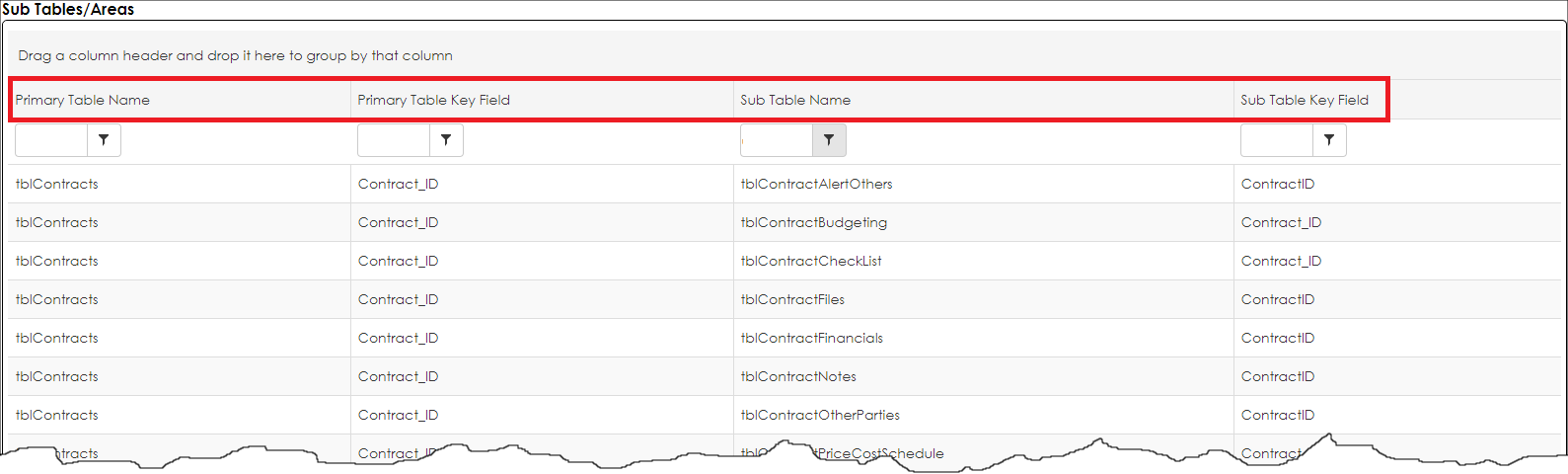
Primary Table Name: This column shows the primary table name for this sub-table.
Primary Table Key Field: This column shows the primary key that’s associated with table (Contract Details).
Sub Table Name: This column shows the sub table name that’s on the DB side of the system.
Sub Table Key Field: This column shows the primary key that’s associated with that sub-table.
Parent Tables/Areas:
This sub-table on the Schema Explorer page shows the Parent Tables, Parent Table Key Field, Child Table Name, and Child Table Key Field.
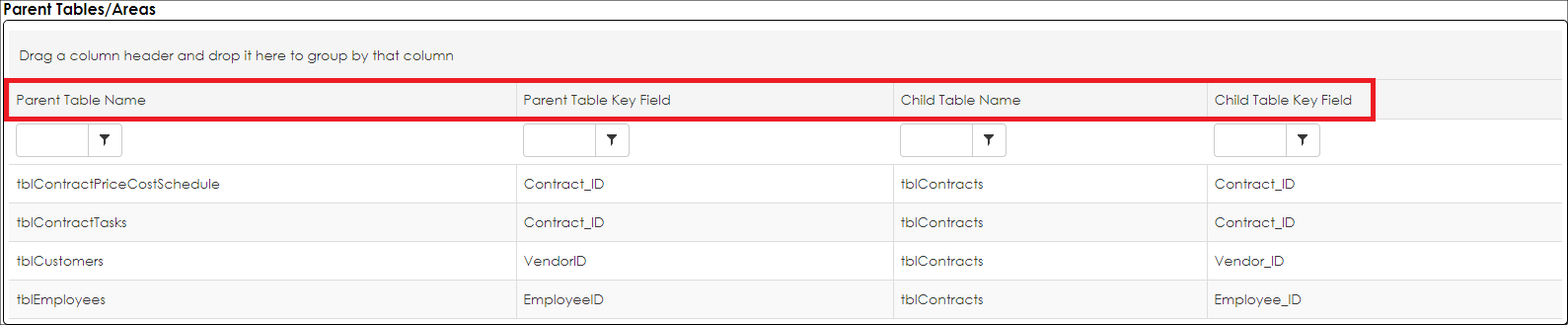
Parent Table Name: This column shows the parent tables that are associated with this table.
Parent Table Key Field: This column shows the primary key for each field.
Child Table Name: This column shows the child table of the primary table.
Child Table Key Field: This column shows the primary key to the child table.
|