|
Basic Templates: Compare Template Versions
After changes and modifications have been made to a Contract Record's template, each time the "Save Document" link is used (and changes were made), a new "Version" is created for the template (for that Contract Record).
To Compare Basic Template Versions
1. From the Basic Template screen, click Compare.
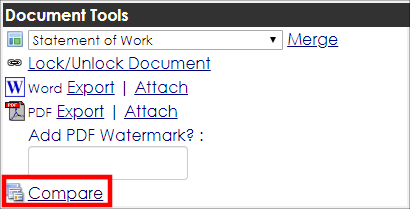
2. The Compare Versions screen displays. Select the two Basic Templates (by date/time saved) to compare.
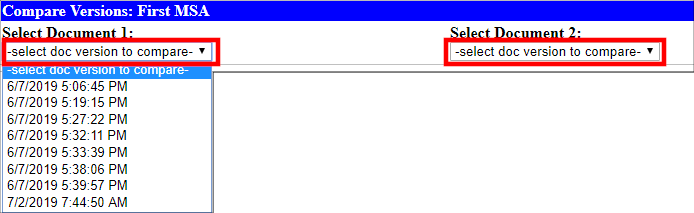
3. After the second version is selected, a version displaying all changes made between the two versions and what user made the changes.
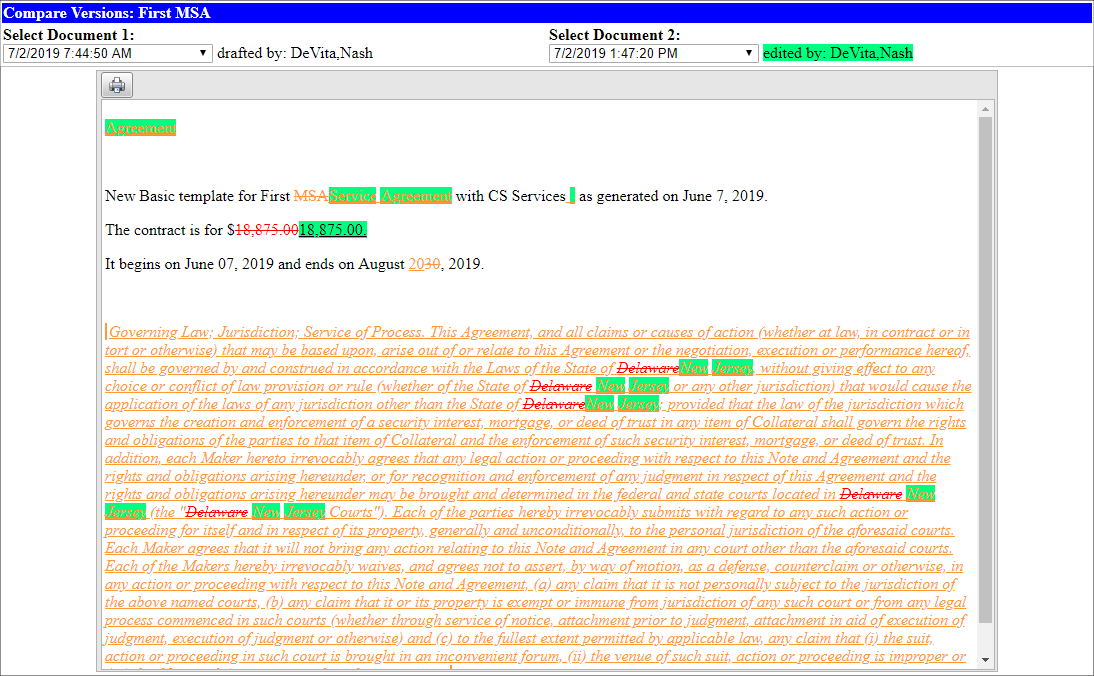
To Compare a Document Attached to the Record
1. Navigate to the attachment on the open record.
2. Click the red toolbox icon.
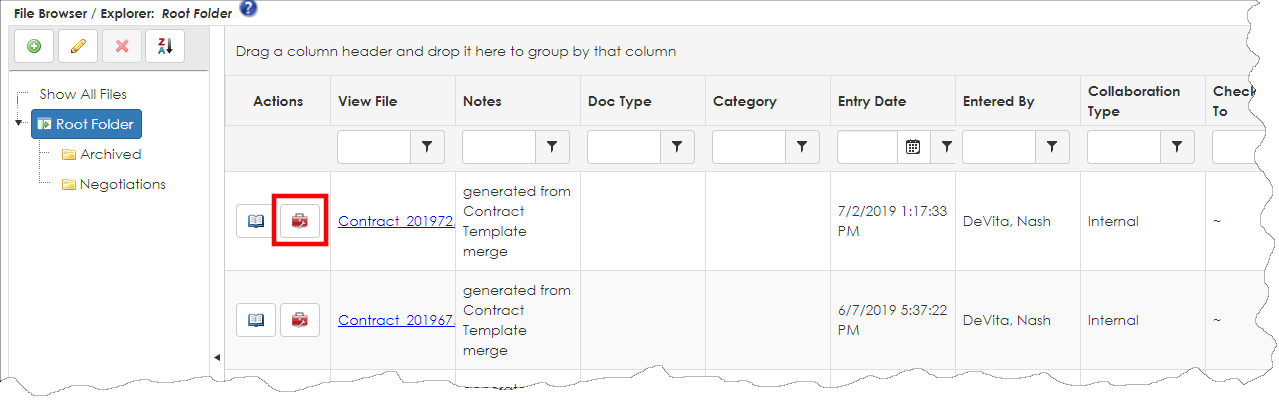
3. The Document Tools page displays.
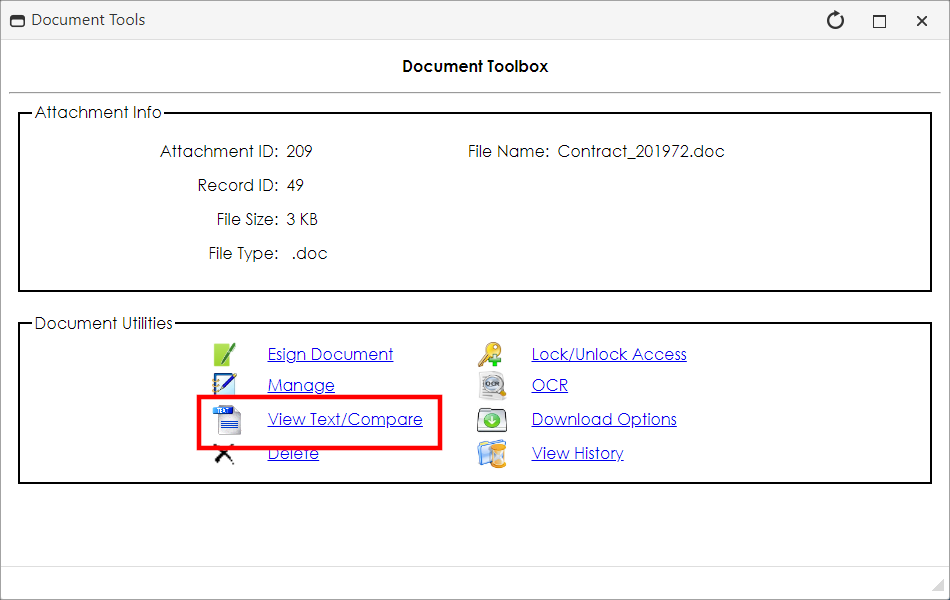
4. Click View Text/Compare.
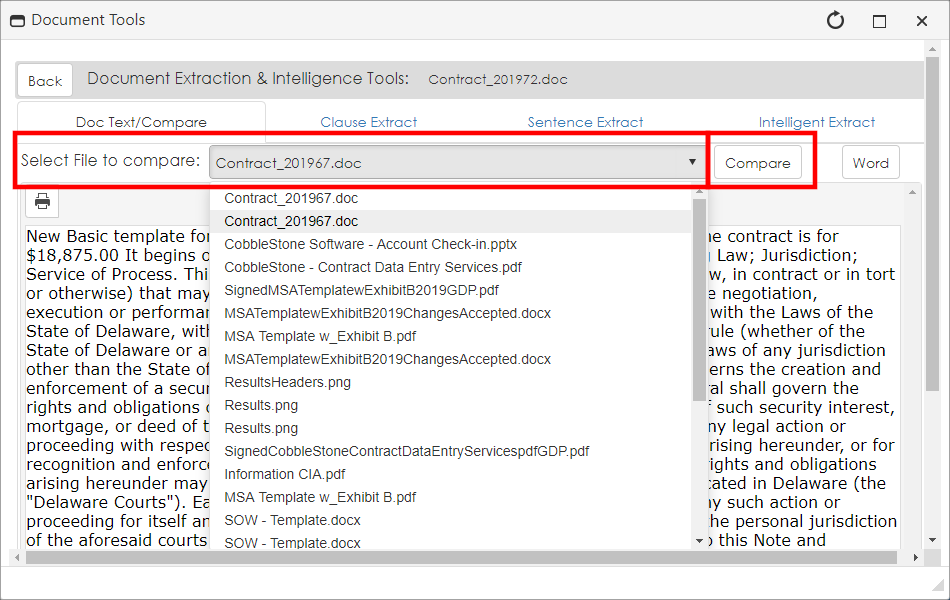
5. The Doc Text/Compare tools displays.
6. Select a file attached to the record for which to make a comparison.
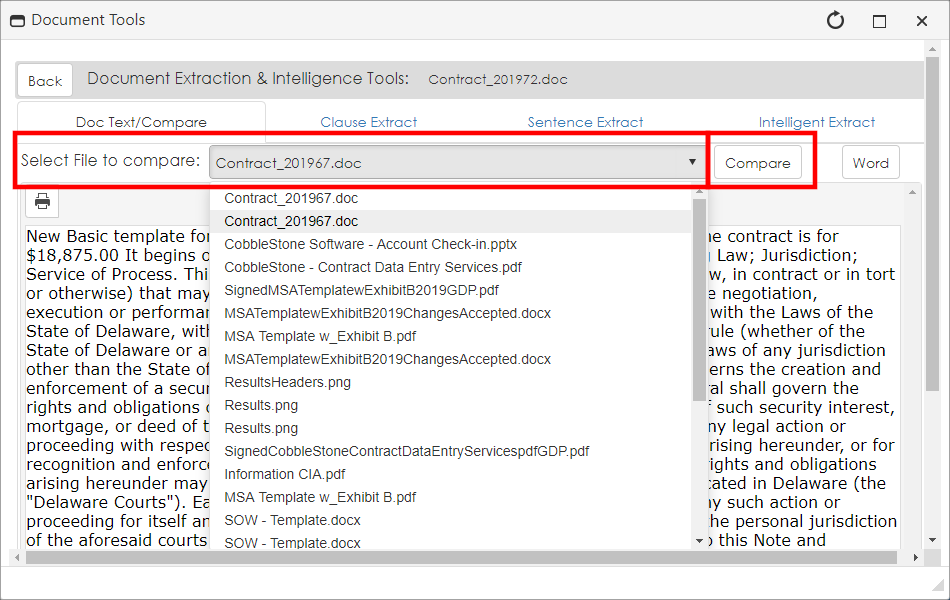
7. A markup document illustrating the differences displays and shows what has been removed and what has been added.
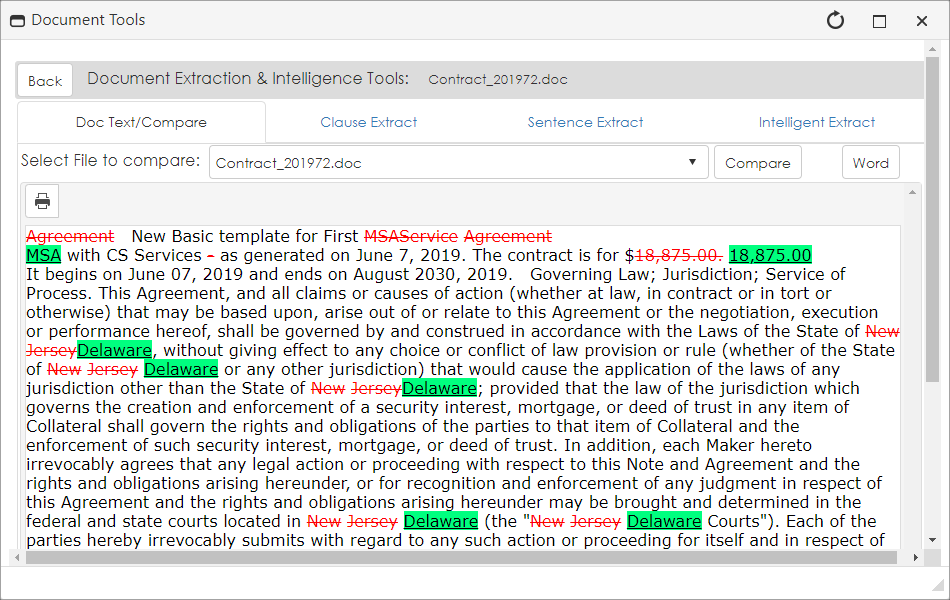
|