|
Basic Templates: Managing a Basic Template for a Contract Record
Once you have created a Basic Template for a Contract Record, users with the proper License and/or permissions will be able to manage and edit the template. Please note that any changes made to the Template here will only apply to this one Contract Record's template (not the main Contract Type Template).
To Manage/Edit a Contract's Basic Template:
1. Click Basic Templates on the side menu of the Contract Details screen.
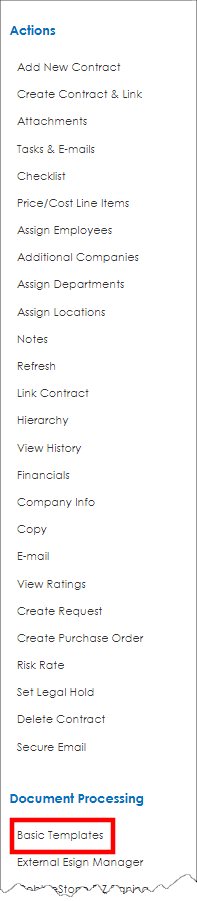
2. Select the Contract Type from the drop down menu that you would like to manage (for only this Contract Record).
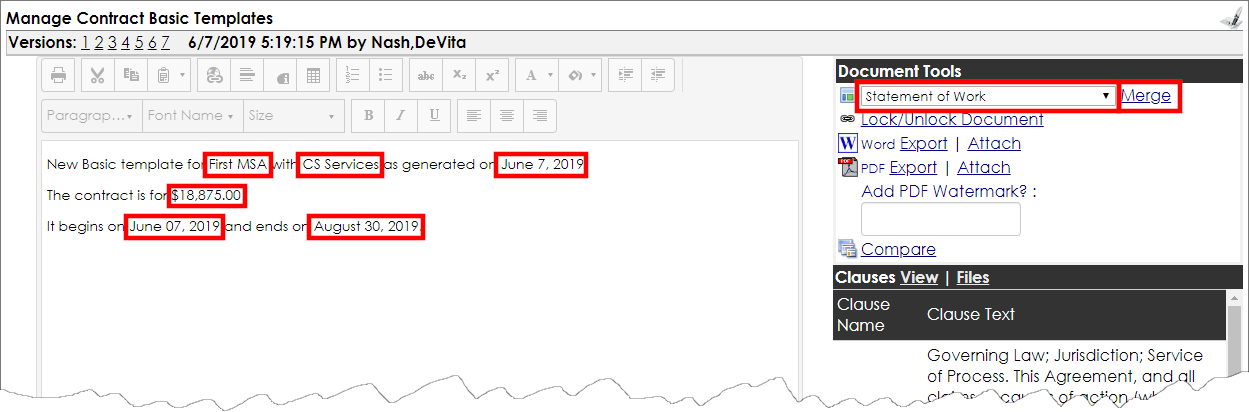
3. After you have selected the template, click the "Load Template" link to the right of the drop down menu.
4. Upon loading the template, the template will be in a "Locked" state, in which no users are able to edit the template.
5. If you have the proper permissions/License level, you will be able to click the Lock/Unlock Document link in the right hand menu.
6. After clicking Lock/Unlock Document link, note that the Word-like editor menu is no longer grayed out, which indicates that the document can now be managed and edited.

Note: this is an HTML 'Word-like' text editor and will not function exactly the same as a text editor such as MS Word.
7. Once all changes have been made to the template, be sure to click Save Document to save any and all changes made.
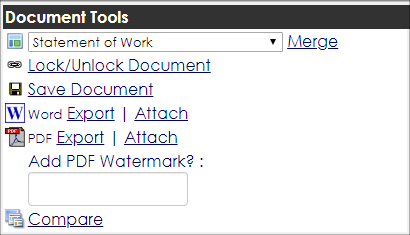
To Negotiate a Contract by Sending it via Email:
1. Attach the document to the record by clicking Attach for the appropriate version, Word or PDF.
2. Return to the contract record and, from the side menu, use Email or Secure Email to send the document to the required party/parties.
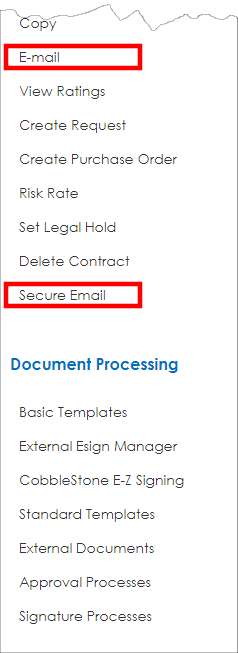
See the following wiki pages for more details on mailing the document:
Send Email from Contract Record
Send Secure Email
|